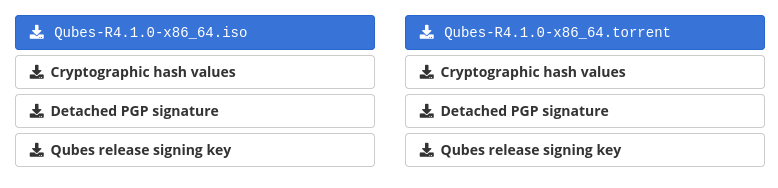52 KiB
| layout | description | title | permalink | priority |
|---|---|---|---|---|
| default1 | Just... a guide | Guide | /guide | 1 |
“You never appreciate your anonymity until you don't have it anymore"
The Guide
Note: Work in progress
Preface
Adversary: Your threat.
Privacy: The act of your personal activities being hidden from public.
Security: The act of protecting yourself and online content such as files from either known and / or unknown adversary.
Anonymity: The act of hiding yourself to become indistinguishable from everyone else or simply "blending in".
Getting Started
Disclaimer: This is for education / research.
Table of contents:
- -> Tor
->> Proper Mindset
->> Knowing Your Adversary
->> Setting Goals
->> Creating Your Threat model
->> Knowing Resources
->> Cleaning Up
->> Email
->> Desktop
- ->> Qubes OS
- ->> Installation
- ->> Template Setup
- ->> Onionizing Repositories
- ->> Qubes Basic Setup
- ->> Installation
->> Creating our Aliases
->> Browsers
- ->> Desktop
->> Mobile
- ->> External Applications
- ->> Tor
->> Physical
->> Secure Communications
->> Secure Hardware
->> TLDR
Important Concepts
This guide requires you to understand various important concepts in order to truly be anonymous on the internet. There is a vast array of concepts that will need to be thoroughly understood. You'll be able to make and choose your own model based upon this guide.
- Understanding of Tor and its threats
- Understanding benefits and negatives of a VPN
- Understanding important privacy concepts
- Understanding important security concepts
- Understanding the principles of threat modeling
- Understanding how the internet functions
General Ideas:
- Using a VPN will NOT make you anonymous
- Just because you are using Tor does NOT mean you are safe
- An adversary with enough time and resources will eventually find you
- The best way to hide is to not use the internet
- The land of compromises
Tor
Tor or The Onion Router was originally developed to keep U.S. military communications secure, and is now used world-wide to bypass censorship.
Tor will route your network traffic through 3 servers worldwide randomly.
entry-node (aka Guard node) -> middle-node -> exit-node.
This setup means that the entry-node will only have your IP address, the middle-node will only see the IP of entry-node NOT your IP address.
exit-node is the only node which will see all of your network traffic.
Utilizing Tor with other .onion sites, means that neither your IP nor the servers IP address is exposed. Like your traffic going through 3 nodes or "hops", the a server running on the Tor network also goes through the same, meaning that the exit-node cannot see your network traffic.
With Tor, anyone is able to setup a node meaning that you cannot possible trust anything, which there are many issues including a malicious exit-node, setup by an adversary in an attempt to de-anonymize users.
The Tor network is not as secure as many put it, there are a variety of attacks that can be used to de-anonymize users. An adversary can setup multiple malicious entry, middle, and exit nodes, then can DDoS other public Tor nodes which can either shut them offline or increase the already terrible speeds.
This could force a user to connect to the adversary's malicious nodes.
On a large DDoS scale, it is possible to be connected to all 3 malicious nodes, which would ultimately de-anonymize you.
Many people argue against using VPNs with Tor, though there can be real-world benefits to having a setup like this.
If you are worried about an adversary knowing you are connecting to the Tor network this can be beneficial, but keep in mind your adversary can see you connect to the VPN.
If you are concerned about a malicious entry-node, using a VPN can mask your IP address in this case.
If you are using an "amnesic" setup such as Tails or anon-whonix on Qubes OS, you do not need to worry about having the same guard-node.
Proper Mindset
Having the proper mindset when starting a process like this, is critical for success. You must be both willing and determined.
Here is a general thought process...
-
Always always always know what you are doing. You don't want to compromise yourself because you thought you knew what you were doing. Make sure 100%. Do research before.
-
Have a strong mind. Most flaws are user error, meaning YOU. Having a strong mind is critical. You must be in a clear state of mind, and almost be "talking to yourself" mentally. Ask yourself before you do something "is this right". A good memory is CRITICAL. You are going to need to remember almost EVERYTHING you do on the internet if you want to do this "properly". Don't be compromised because you forgot something. Let's eliminate user error. More on this subject will be later in this guide.
-
Take over-procedures. Don't "skimp" out on encryption because you don't feel like entering in a password. Don't be lazy.
-
Do not compromise your security for a friend. If they are your friend, they will respect your new-founded love for being secure.
-
Do not reveal more than you need to. MMJ doesn't need to know what you had for lunch.
(things to keep in mind)* Reveal as little about yourself and origin as possible.
-
Remember - you can be identified by more ways than you can imagine.
-
Do not trust anyone.
-
Your life will change drastically.
-
Do not be lazy.
People may think you are paranoid, but in a world like this it is useful to be even a bit paranoid. This will allow you to see the true realities of the world. If you are always thinking of ways you can be compromised, you'd actually likely reduce your risk due to the fact of you constantly thinking about it, rather than just "not really thinking" about it, or rather as often as you should. Privacy and security are constantly evolving, which means that you will have to evolve with it. Are you ready for a data breach? What are you going to do if your compromised? Questions like these are what you need to ask yourself in order to be successful, you must always have a backup plan that you can execute.
Setting Goals
We need to understand what we are trying to accomplish.
Think - what are you trying to do?
You need to properly identify a threat model, an adversary along with performing a self-analysis. You need to understand your own flaws.
Creating your threat model
The most important part of your setup.
Threat modeling can become an advanced topic, you will need to learn how to balance security, privacy and anonymity. You'll need to properly layout and identify what you are protecting yourself from. Everyone has something to protect, whether it is passwords, location, internet activity, confidential documents, etc. The items you are trying to protect will be referred here as "assets".
Ask yourself these basic questions:
- What am I trying to protect?
- Who am I trying to protect this from?
- What happens if I fail to protect this?
These are some basic questions to ask yourself when creating your threat model. Based upon your answers to these questions, will determine the route you must go. Example - You don't want your neighbor Joe to see you sleeping, so you close your blinds.
Developing a threat model will require a lot of time and effort. You will need to think of every possibility for your "assets". Using your resources. You will need to start documenting various tools and services will be a benefit to you, such as ProtonMail, Tor, Matrix, etc. The tools and services will all depend on your threat model.
Examples:
-
If you are trying to hide internet activity, then you would likely use a proxy, Tor, or a VPN.
-
If you want to encrypt your emails, you would likely use a secure email provider and PGP.
-
If you want to encrypt your communications, you would likely use an encrypted messenger.
Listed below are some useful resources for getting started.
- TheHatedOne Threat Modeling
- Techlore Threat Modeling
- Privacy Guides Threat Modeling
- EFF Threat Modeling
Knowing Resources
Along your journey, you'll need to have the proper resources at hand to deal with any sort of situation you will be facing. Get yourself accustomed to these resources to better understand various conceptions and prepare yourself.
Suggested Resources:
- PrivacyGuides - "The guide to restoring your online privacy."
- PRISM Break - "Opt out of global data surveillance programs like PRISM, XKeyscore, Tempora.
- Tor Project - Defend yourself against tracking and surveillance. Circumvent censorship.
- EFF - The leading nonprofit defending digital privacy, free speech, and innovation.
Media Channels:
"Cleaning Up"
What is "cleaning up"?
Simply put, cleaning up is the process of deleting your various traces on the internet. For the average person, this will be a long and arduous process. You'll have to go through every single online account, email, activity, forum, message, game, etc. and literally delete everything. This may seem extremely tedious - but remember, your adversary can easily find these data points and exploit them.
How to do this efficiently? Well... there is no "efficient" method, you just have to brute force this all of your data points have somewhat been eliminated.
You can first start by going to various apps that you are already signed into, start to delete all of your activities, message, posts and friends. You'll have to do this for all of your "currently-known" services. After you've done this, make sure everything is deleted including your PfP, and change your username, anonymize as much data as possible such as changing username, email and others. After you've done this, you are now ready to delete this account.
As for finding services you may have forgotten, look through your entire email and find services you may have signed up for and start to do the same process. Try to search up your commonly-used usernames to help you with this process. Do this for every single account, just to ensure there is not anything that you may have missed.
There are some services which exist that can help expedite this process, though be aware of the risks involved in doing this.
As for finding services you may have forgotten, look through your entire email and find services you may have signed up for and start to do the same process.
Often times, search for register, registration, welcome.
These keywords are often times used.
Try to search up your commonly-used usernames to help you with this process.
Do this for every single account, just to ensure there is not anything that you may have missed.
There are some services which exist that can help expedite this process, though be aware of the risks involved in doing this.
Try to do searches on all of your identities and use this as a good way to help ensure that you've removed everything that you can. Utilize services such as HaveIBeenpwned to ensure you haven't suffered any data breaches and use Sherlock to help find some of your missed accounts.
Doing this in the real-world is just as important as online. Your bank, local grocery store, etc. all share your information. This is a big deal.
Often times you will find yourself needing an email address. Creating an anonymous email account will be necessary in some cases. It is best to absolutely avoid commercial services such as Gmail, Outlook and iCloud, these services are not anonymous or even private. Default (Gmail, iCloud, etc.) email providers can read your inbox, and will send your information on government requests. For anonymity, it may be best to utilize Tor for email to help prevent an adversary from obtaining your IP address, and to help prevent fingerprinting.
Using a web browser to access email allows for malicious javascript to be utilized to capture your credentials along with your mail contents. Some services only allow for web-based applications, while others such as Proton allow for a local-client on paid plans. Be mindful of this.
If you need a temporary email, you are able to use:
For a more permanent mail solution, you can use:
These email providers allow you to sign up with little to no personal information, and allows sign-ups over Tor. In the event you need to upgrade your email plan, you can pay anonymously with cryptocurrency.
If you plan to expand your email upon other services, you have the ability to create email aliases. This allows you to create multiple email aliases which forward to your true email without exposing your true email.
Some aliasing services:
Desktop
Our desktop contains a massive amount of information. This device should be both secure & private. Without these 2 things, it can easily compromise you. What is the point of using a secure messenger, if your desktop is compromised by the same adversary you are protecting against via your secure messenger and they can see all of your activity?
A massive amount of information is stored on our desktop, meaning that it contains a trove of our personal information. From search results to private documents. These items are NOT private on "traditional" operating systems. The default desktop enviroment has a broken security model. This is due to the fact of lacking permissions and proper isolation as done on mobile operating systems such as Android with their per-app permission toggles. Some services like Firejail, Bubblewrap, SELinux and Apparmor can fix a lot of these issues, but the fact is configuring these services for every application can be a daunting task and can lead to much user-error.
It is assumed that the average population is likely using Windows, Mac, or ChromeOS. These are absolutely terrible options for privacy. There are some efforts to "privatize" these operating systems, though due to the fact that they are all closed-source, means that many of these hardening methods that we would do, can just as easily fail if the OS itself is backdoored. If you are new to the "operating system realm", a good replacement / dual-boot for these would be Fedora or Manjaro. By "good", we assume the following: You are a beginner, you have little to no Linux experience or knowledge. These choices have been made for the easy installation and low maintenance.
The operating system you choose should not be based upon what is recommended here, you yourself will need to research what is best suited for your situation and needs. Using a Linux-based operating system will NOT make you secure by default. This is often times a common misconception. The actual threat model of your Linux system will vary per-person. Linux is private by default, meaning that your personal information is not being harvested like traditional operating systems including Windows and MacOS. QubesOS is an exception as it is entirely based upon security.
Those who are looking for some excitement or extremely into privacy, security and / or anonymity should look at Qubes OS Tor and Tails if you haven't already.
Qubes OS
What is Qubes OS? Simply put, Qubes OS is a "reasonably secure operating system" and it will be the basis of our secure setup. It uses a method known as "security by compartmentalization". Simply put, most aspects of the OS are split into Qubes which are virtual machines, meaning that if something gets compromised, the rest of the system can be safely used. Due to the way Qubes OS is built, requirements will be heavy. Recommend at least 8GB of RAM with plenty of storage. The official requirements can be found here.
Why should we use Qubes OS?
Note: Qubes OS / Qubes generally refers to the operating system, and the term qube is used describe the individual "VMs".
- It is commonly regarded as one of the most secure operating systems
- Provides amazing potential for creativity
- Still can be considered trusted even if a section is compromised
- Can heavily utilize Tor, proxies and VPNs
Qubes OS gives us an amazing amount of customization that we can harness for security. The sky is the limit with Qubes as it's based on VM's. Nothing ever leaves each VM so, each activity can be compartmentalized for amazing security.
Things needed for setup & installation:
- GnuPG
- At least an 8GB flash drive
- Rufus, BalenaEtcher, or
dd
To first start off, download the official ISO along with the digests.
To verify the ISO, run the command:
md5sum -c Qubes-RX-x86_64.iso.DIGESTS
which should output Qubes-RX-x86_64.iso: OK.
If not, it can mean either the download is corrupt or compromised.
To verifiy with GPG, run the following command:
gpg2 -v --verify Qubes-RX-x86_64.iso.asc Qubes-RX-x86_64.iso
The output should read Good signature from "Qubes OS Release X Signing Key"
After verifying the integrity of the ISO, you are now able to use your desired flashing software. Ensure your flash drive is plugged in, and select it along with the ISO. Your flash drive will be erased. For Rufus users, select DD mode on format.
Installation
After booting to your installation medium click the "verify" option. Afterwords, theres a few things we need to do.
- Set a strong encryption password. This is super important! Make it strong (a passphrase of at least six words generated with Diceware)
- Ensure root is disabled
- Set a strong user account password
After you go through this, select "Begin Installation" and wait until it asks you to reboot.
Now you are ready for the final configuration.
Ensure you have all the Whonix options selected.
If you are using a desktop do not select the sys-usb option.
This will render your mouse and keyboard useless.
Use sys-usb on a laptop! For increased anonymity it is recommended to chose updates over Tor.
We also want our default qubes along with the default system qubes.
Qubes Basic Setup
Visit the Qubes notes page for more information.
As for networking, if you have a VPN service such as ProtonVPN, you are able to utilize qtunnel and setup multiple VPNs.
For each of our VPN qubes, we will need a sys-firewall.
If you wanted a dedicated sys-dns, there are several guides on this:
sys-net -> sys-firewall -> sys-vpn -> sys-firewall-vpn
We will now create additional qubes for our use.
-
sys-net->sys-firewall->sys-firewall-email-personal->personal-email- By placing the firewall here, this allows us to only whitelist internet traffic from specifically our email provider. -
sys-net->sys-firewall->sys-firewall-IN-vpn-us-1->sys-vpn-us-1->sys-firewall-vpn-us-1- This again gives us the ability to whitelist traffic from only thesys-vpn-us-1.
Each qube has the ability to utilize the built-in firewall rules. Using a dedicated firewall qube is more secure.
More:
personal-web- Web Trafficpersonal-email- Emailpersonal-dvm- Disposablepersonal-random- Random Webpersonal-social- Social Activitysys-personal-vpn- VPN for onlypersonalsys-firewall-personal- Firewall for onlypersonalpersonal-vault- Vault VM for onlypersonal
This can be used for a wide variety of activities, not just specifically "personal".
Your setup should take heavy use of the sys-firewall VM.
We can utilize the firewall to help maintain compartmentalization among our system.
The firewall can be useful for preventing data leaks & sniffing along with enforcing VPN policies.
Template Setup
Templates are going to be the foundation of any Qubes OS install. As such, it should also be carefully configured.
You should not install all of your applications on a single template qube, instead you should have different templates for each purpose. This is done as a security measure along with helping us with proper compartmentalization. It's best to use minimal templates as most applications will likely not get used, but if you need more applications you can simply install them in a new template. Ensure to read the official documentation for minimal templates.
The official minimal templates are available:
- Fedora
- Debian
- CentOS
- GentooVPNs. dom0:
sudo qubes-dom0-update qubes-template-<DISTRO_NAME>-<RELEASE_NUMBER>-minimal
Suggested packages to install on the minimal template:
qubes-core-agent-passwordless-root
qubes-core-agent-dom0-updates
qubes-usb-proxy
qubes-gpg-split
Fedora-36:
sudo qubes-dom0-update qubes-template-fedora-36
Debian-11:
sudo qubes-dom0-update qubes-template-debian-11
When installing applications, it may be best to clone a minimal template and install the application on there for increased compartmentalization. This is a suggested option if you have the capability to space additional system resources.
Unofficial templates can be found on the Qubes OS forum. There is always the ability to build your own template utilizng the Qubes builder. However, keep in mind that by using unofficial templates you are trusting more entities because now you have to trust the Qubes team and also the maintainers of the Unofficial templates, depending on your threat model using Unofficial templates might not be worth the security risk it carries.
Onionizing Repositories
If you've opted to have updates over Tor, it is recommended that we also update our repositories on both dom0 and our templates. Changing our repositories over Tor helps increase anonymity as we'd be connecting to the onion site instead of the clearnet. See the Whonix wiki for more information.
dom0:
In dom0, edit /etc/yum.repos.d/qubes-dom0.repo and we will comment out the metalink and then uncomment the onion baseurl.
After, update dom0 to ensure this is configured properly.
The same process above will take place in the /etc/qubes/repo-templates/qubes-templates.repo file.
Debian Templates:
Edit /etc/apt/sources.list, comment out the clearnet repos and add the following:
2s4yqjx5ul6okpp3f2gaunr2syex5jgbfpfvhxxbbjwnrsvbk5v3qbid.onion/debian bullseye main contrib non-free
deb tor+http://5ajw6aqf3ep7sijnscdzw77t7xq4xjpsy335yb2wiwgouo7yfxtjlmid.onion bullseye-security main contrib non-free
#Optional Backports
deb tor+http://2s4yqjx5ul6okpp3f2gaunr2syex5jgbfpfvhxxbbjwnrsvbk5v3qbid.onion/debian bullseye-backports main contrib non-free
Fedora Templates:
Edit /etc/yum.repos.d/qubes-r[version].repo, comment out the clearnet baseurl and uncoment the onion baseurl
"Splitting"
Let's startup by creating some basic qubes.
To start, clone vault and create pgp-keys and ssh-keys to store our keys securely.Both should have no internet access.
We will need to properly setup split-pgp and split-ssh.
Using the "split" method, we are able to create an additional split-browser and a split-dm-crypt.
More thoughts:
- Split-Browser
- Split-Print
U2F-Proxy
Using u2f-proxy allows you to "compartmentalize the browser in one qube and the USB stack in another so that they are always kept separate from each other".
The Qubes documentation shows the following for installation:
dom0:
sudo qubes-dom0-update qubes-u2f-dom0
Now, execute this command for all the Qubes you will utilize u2f.
qvm-service --enable QUBE_NAME qubes-u2f-proxy
To install on our templates, use the following:
Fedora:
sudo dnf install qubes-u2f
Debian:
sudo apt install qubes-u2f
Finally, you must restart your Qubes. It's suggested you read the u2f-proxy documentation.
YubiKey
Using a YubiKey can help mitigate certain attacks such as password "snooping", along with increasing security. Read the official documentation.
Installation for template qubes:
Fedora:
sudo dnf install ykpers yubikey-personalization-gui
Debian:
sudo apt-get install yubikey-personalization yubikey-personalization-gui
The GUI on for Debian can be run via the yubikey-personalization-gui command.
- Choose
configuration slot2. - Select
HMAC-SHA1 mode: fixed 64 bit input. - Ensure to backup the
Secret Key (20 bytes hex).
Now the following is required for dom0:
sudo qubes-dom0-update qubes-yubikey-dom0
If we had changed the name of sys-usb or are using something other than that, we would need to edit ``/etc/qubes/yk-keys/yk-vm'' in dom0.
-
Paste the
Secret Key (20 bytes hex)into/etc/qubes/yk-keys/yk-secret-key.hexin dom0. -
Paste your hashed password into
/etc/qubes/yk-keys/yk-login-pass-hashed.hexin dom0.
To get your hashed password:
read -r password
echo -n "$password" | openssl dgst -sha1
Edit /etc/pam.d/login in dom0 and add:
auth include yubikey
Now, edit /etc/pam.d/xscreensaver to include:
auth include yubikey
Backups
Creating proper backups securely is critical for any setup, especially this one here.
You must understand the different backup techniques and solutions available.
For high security, it is recommended that we backup the system locally, meaning that we do not store our backups on the cloud.
We should start to look at possible backup solutions.
The built-in qvm-backup will work amazing for this.
It provides security & authentication, which are both crucial to a proper backup solution.
Ensure to read the official documentation.
It's suggested you have a high-speed SSD or M.2 for this procedure. There are "special" options described as "rugged", which has additional layer of armor and are generally waterproof. Ensure this drive is also high-capacity. In some cases, it may make sense to have an additional drive incase of failure or other malfunction. Going into redundancy, you also have the ability to setup a local RAID on your network. This would provide increased redundancy, though it can potentially decrease security, as having another system on the network, proper hardening, etc. but is unlikely to cause any harm with the proper configuration. You could setup a local NextCloud instance or another type of local network storage and utilize wyng.
Creating our aliases
For setting our foundation, we are going to be creating a variety of aliases and each of these aliases are going to each need an "arsenal". For step 1 we are going to need a password manager.
Upon creating our aliases we will have several different approaches:
- Each username, email, and other will be completely random
- Each alias will have its own email, username, etc.
We can generate an alias by thinking of a random word / phrase but this method could eventually compromise you if you keep choosing references from Star Trek.
If you are using Qubes OS, we are able to utilize compartmentalization heavily in this instance. We will start off by creating multiple qubes for our setup.
alias-webalias-emailalias-untrustedalias-messengeralias-toralias-vaultalias-walletsys-firewall-aliassys-vpn-alias
By doing this for each alias, you have now setup an amazing solution for compartmentalization.
This only works if you utilize each qube for the specified task.
Ensure that nothing will leave the qube.
Ensure that all the alias qubes are properly routed via VPN or Tor to ensure proper setup.
For a more advanced setup, you are able to utilize Whonix qubes.
Using multiple aliases outside Qubes OS is definitely possible, and will require several things. You'll need several browsers configured to wipe all history, cookies, and cache on closure, along with a KeePass or another password manager database.
Some accounts and aliases will need their own email, you can use Proton for your mail provider. There are other alternatives out there that you can use as well. Currently Proton allows sign-ups over Tor, this may change. For each of our email addresses, we are able to setup email aliases using AnonAddy and SimpleLogin. Note that SimpleLogin has been acquired by Proton, meaning that Proton will technically know all of your email aliases, but this should be no concern for this type of setup.
Each of our aliases is going to need some sort of "story". We are not putting this story out to tell per say, but simply knowing basic information about our new alias would be important. Information including age, country, special food, and activities. We just need to make note of them, not giving any of this information away. It's crucial to blend in, therefore some of this information may be used in conversation. Remember, each alias we create is different, therefore there should be absolutely no connection between any of them. For each alias, you will need to "reset" your memory in a way. You must be able to organize information you know from all of your aliases. Grudges, friendships and other must not travel over, this is how you fail.
Browsers
Browsers contain a lot of information. Browsers are also a major vulnerability, they must be properly hardened for our needs. Browsers usually contain all of our search history, cookies, cache, clicks, bookmarks, supercookies, and more. All of this information should be controlled properly. Your browser can be easily fingerprinted, and tracked across the web, this can be all changed.
To make a list of browsers we should avoid can be exhaustive, so instead here is a list of browsers that are generally recommended.
Desktop
Brave Tor
Brave is based upon Chromium and includes significant enabled-by-default privacy protections by default unlike a lot of other browsers. Certain built-in functions such as IPFS and crypto may want to be avoided.
Notice
Firefox
Firefox can be configured to have strong privacy protections such as fingerprinting protection. By default, many settings should be changed. It is suggested to install Arkenfox for additional privacy.
Firefox can be configured for additional privacy.
You are able to create multiple browser profiles via the about:profiles section.
Settings Privacy & Security Enhanced Tracking Protection
Enable the following:
Cookies
Tracking Content
Cryptominers
Fingerprinters
Settings Privacy & Security HTTPS-Only Mode
and select Enable HTTPS-Only Mode in all windows
Fingerprinting can be reduced by keeping extensions to a minimum. A respected browser extension for a wide variety of setups would be Ublock Origin.
Suggested Setup:
- Enable
I am an advanced user - Enable
Disable pre-fetching (to prevent any connection for blocked network requests) - For increased security you can block 3rd-party frames as described here. You can also disable 3rd-party scripts for additional security as described here.
Reduce Fingerprinting
LibreWolf
A fork of Firefox, LibreWolf aims to be "A fork of Firefox, focused on privacy, security and freedom."
LibreWolf contains many privacy features and additional hardening by default along with removing various "bloat" such as Pocket extension and Firefox Sync. A full list of features can be found here.
LibreWolf may suffer issues from potentially being behind on updates due to it being a fork. The official site states:
"LibreWolf is always based on the latest version of Firefox. Updates usually come within three days from each upstream stable release, at times even the same day. Unless problems arise, we always try to release often and in a timely manner. It should however be noted that LibreWolf does not have auto-update capabilities, and therefore it relies on package managers or users to apply them."
LibreWolf is a good alternative to utilizing Arkenfox on Qubes as we cannot reasonably trust a human to consistently and manually check for updates on Arkenfox.
General Notes
- For an ideal browser setup focused around privacy, you should NOT store any browser history, cookies or cache.
- HTTPS-Only should be activated on all browsers.
- Disable saving of passwords, logins, credit cards, etc. as this is a security concern saving all of this in a web browser.
There are a variety of tools to test your different browser configurations in a wide array of tests.
Mobile
Default un-modified mobile devices are NOT private. Your mobile device likely contains the most sensitive information. Pictures, texts, location, and more. We'll need to work heavily on reducing this fingerprint. Anything you do on your phone is likely not private. Apps have unnecessary permissions to contacts, messages, files, location and more. This is an extremely terrifying thing, as any app could have the potential to view sensitive information. Most apps require very minimal permissions to function. The idea is minimalism. "Calculator" does not need access to text messages, nor does it need to ping servers.
Any device with a SIM card installed is not anonymous. The location of the device is known by the cell provider.
To be truly "anonymous" with a mobile device, you must not have an installed SIM card. It is not advisable to try to be "anonymous" on a mobile device.
To be as private as possible, it is advisable to install GrapheneOS. GrapheneOS is a hardened version of Android running on the secure Google Pixel. GrapheneOS will not have any sort of Google analytics. This would likely be the best choice to run on an Android phone if you are seeking maximum security, privacy, and perhaps "anonymity".
You will still not be anonymous even if you are utilizing GrapheneOS with a SIM card. The cell service provider WILL know your location.
For additional information, view the GrapheneOS Section.
With GrapheneOS, you can utilize the profiles function to create separate identities with each profile. We can use Orbot to route traffic over Tor on a per-profile basis. You could utilize an application such as Shelter to provide a "work profile".
Note: UDP is not supported by Tor
External Applications
Assuming you are using Android, APKs are used to install applications. These can be dangerous as installing a malicious application can be detrimental to your system. It would likely be best to install various APKs from a source you can reasonably trust, or you can build your own and verify the signatures.
Tor
You can utilize Tor on a mobile device by installing Orbot. Orbot allows you to route your entire device over Tor or allow proxying other applications. Tor Android is also available.
If your device has the ability to create multiple profiles, you can create a "Tor-only" profile, in which the entire profile is routed over Orbot and you are utilizing Tor Android.
Secure Communications
Having a secure operating system is only 1 part that we need. We need to ensure that all of our communications stay secure. The most common method to this is using E2EE (End-to-end encryption). anThis encrypts your messages locally on your device before sending them out. Let's take a look at some of the basic types of messengers.
Centralized: Meaning there is a single server / point of failure. If the server gets blocked you'll need to circumvent that.
Decentralized: Multiple servers, not a single authority meaning it's much more censorship resistent.
The main differences between centralized and decentralized is that a single authority cannot easily block a decentralized network as there is not a single server unlike centralized.Decentralized services are sometimes prone to leaking metadata and may cause issues when federated.
Here's a list of "great" messengers and services that you'll be able to use.
-
Signal A messenger for friends & family. Requires a phone number as it acts as a replacement to SMS / MMS.
-
Session Censorship-resistent messenger. A fork of Signal without the phone-number requirement. Session has built-in onion-routing.
-
Matrix Matrix provides a federated platform, which allows for anyone to host their own server, meaning that it is resistent to censorship as the network does not rely on a single server.
-
Briar A P2P messenger app which is designed for extreme threat models. Allows for Bluetooth communication along with routing communications over Tor network.
Choosing your secure messenger will depend on your use-case. For instance, if you want to protect your traditional SMS / MMS messages, Signal will be the best option if you are looking for a simple replacement that uses your telephone number, allowing contacts to easily add you, which would make this "easy adoption" unlike something like Matrix.
If you are looking to participate anonymously in various communities, you may want to utilize Matrix as one of your options. Matrix allows you to privately(see below) sign up, and from there you are able to join a variety of communities.
Note: The terms "private" will vary depending on which homeserver you opt to choose. Some servers will require an email address and others will not. For more information visit JoinMatrix.
Physical
Your physical state is just as important as your online state. If you can be physically tracked and stalked, this could potentially lead to the compromise of your online being. For instance, if someone stalks your behavior and notices you leave your device unattended, this can lead to malicious activity taking place such as compromising firmware, installing a small Bluetooth transmitter, accessing device information if the device is unencrypted, or even just outright taking the device.
Such careless behavior will certainly lead to your demise. You cannot reasonably expect to protect your online self if you do not protect your physical self. All of your protective measures could be easily bypassed if you are physically forced.
You must be able to hide your physical activities and protect yourself.
To hide yourself, you first must identify your identifiable qualities. Some examples of this include:
- Height / Weight
- DNA
- Fingerprint
- Tattoos / Scars
- Heart rate
- Writing style
- Walking style
- Dominant hand
- Medical conditions
- Voice
- Behaviour
- and much more...
At first glance, many of this seems like defining qualities, but they can be altered in a manner in which that can help prevent you from being identified.
Walking Style
Your walking style is a unique identifier, and can be used to track you. To change this, you are able to do a variety of things to change your normal behavior / pattern. The easiest method would be to put a coin inside your shoe.
Heart Rate
Your heart rate is a unique identifier. Based on this article your heart rate can be identified from up to 200 meters away.
To change your heart rate, you can rely on external substances such as medications or energy drinks to do this. Doing such will raise / lower your heart rate based upon what you do. To hide your heart rate from such technology, it is advisable to use tinfoil to block the signal. This can be done via foil clothing or line a jacket with the proper tinfoil material.
Fingerprints
You can use sandpaper to sand down your fingerprints. Certain medications may do this as well. (or gloves. NOT LATEX GLOVES as these do not protect your fingerprint)
Weight
You can wear extra bulky clothing or a weighted vest underneath a sweatshirt.
Height
You can wear large boots to gain a few inches. When walking into a store, ensure to lower your spine or lean in a way that your true height is not identifiable based on the measurements on the door.
Writing
You can write with your non-dominate hand or have a different writing position / posture. Try to use use extremely generic ink and ensure to purchase this ink as anonymously as possible.
Tattoos & Scars
You can use makeup to hide both tattoos and identifiable scars.
Medical Conditions
If you take certain medications, please know the limits of these medicines and the limits of your body. For instance, if you take adderall, taking a higher dosage than prescribed can change your behavior. This would produce abnormal behavior, which in turn is no longer identifiable with your normal self.
Voice
You can talk with an accent, or give yourself a lisp.
Driving
Making all tires on your vehicle a different size will produce abnormal driving patterns.
Avoid taking main roads when going to a destination if possible. It is best to plan your route in advance and have several backup routes.
A small tracker can be placed anywhere on your vehicle without your knowledge, to detect this you can switch your radio to "AM" and go from there. To protect against this, you can buy a signal jammer (this might not be legal within your jurisdiction, please check your laws before proceeding). It is advisable to remove any electronic equipment on your vehicle.
For additional protection, you may:
- Tint the windows
- Remove / replace vehicle badges and emblems
- Remove the vehicle license plate, replace with a fake one, or severely damage or cover the plate to beyond recognition (dirt / debris or license plate physically wearing off)
- Remove all signs of VIN or any other unique identifiers
Read more here regarding license plate readers.
Additional Tracking Measures
You can be tracked physically with a wide array of technologies including but not limited to:
-
Bluetooth devices (Example: Airtags)
-
WiFi signals
-
Radio signals
-
Car license plate
-
Security cameras
-
Someone physically watching you
-
Heat signature
-
Facial recognition
Falsifying Information (Plausible Deniability)
Certain situations will require you exchange information. For example, when signing up for something (library, paper route, milk delivery) you will likely be required to provide a name. To get around this, you have several options. You can provide a fake name, you can provide an alias, or you can misspell your real name. Using a fake name does not have any plausibly deniability in some circumstances. You can develop an alias / nickname for yourself in which you can use "day to day". If at least one person calls you by this name / alias, you will have plausible deniability as this is a legitimate naming scheme for yourself. Another option you may choose to do, is to have your name intentionally misspelled. Doing such is another was to plausibly deny using a fake name.
For various instances, you may be required to give a license number. Unless the service explicitly states this number has to be yours, you are able to use a generated number.
For example:
You walk into the cinema and they demand you give a drivers license number. You say "really...? okay.... can I give A insert location number? If this individual says "yes", then you can do such. Realistically, you should refuse and take it from there.
Secure Hardware
You should not be trying to setup a secure system if the hardware itself cannot be trusted.Anything can be pre-loaded with malicious code designed to compromise security, especially how mass-production has been increasing over time, meaning they just need to compromise a device on the production line.
Basics
Here is a list of "everyday"-type carry / use.
USB Data Blocker: This USB device has the data pins removed from it, this sits from your USB female to your USB male, acting as a "middle man". It's impossible for data to travel between. Useful for public USB ports or untrusted devices. Very useful if you're at an airport, hotel or other public area in which you need to charge a USB device.
PortaPow USB Data Blocker - The gold standard of USB data blocking. This is a USB-A connector with a built-in "SmartChip" designed to increase charging speeds.
PortaPow Pure USB Data Blocker (Multicolored) - This USB-A Data Blocker is made of transparent plastic, meaning that you can physically verify that the data pins have been removed along with the removal of their "SmartChip". Which will prevent an additional attack surface from being used.
PortaPow USB-C to C Data Blocker - A USB-C cable that does not transfer any data.
Malicious Cable Detector - Can be configured to detect malicious cables.
Hardware Key- A small little device that can be used for MFA and GPG. Very useful to have a physical device. Something like this is recommended to have a backup clone and stored in a safe location such as a safe.
Faraday Pouch - This will block all radio waves and signals, which can ensure that absolutely no connection is traveling out of your devices. It completely air-gaps the device. It's best to actually test this before you will need to actually use this. Connect to a bluetooth speaker while playing music, put the device into the bag and wait to see after the buffer for the music to stop. If the music does not ever stop, this means that the bag does not work properly and should not be used.
Advanced
For additional products that may not be as "realistic" to have with you at all times, or depending on what you need, it may be realistic.
Reflectables - These are sunglasses designed with reflective frames to block infrared in low-light conditions.


UrmeSurveillance - This is a paper mask in which everyone can wear to look alike.

Survival Blanket - This blanket blocks infrared signature.
TLDR
Don't use the internet.