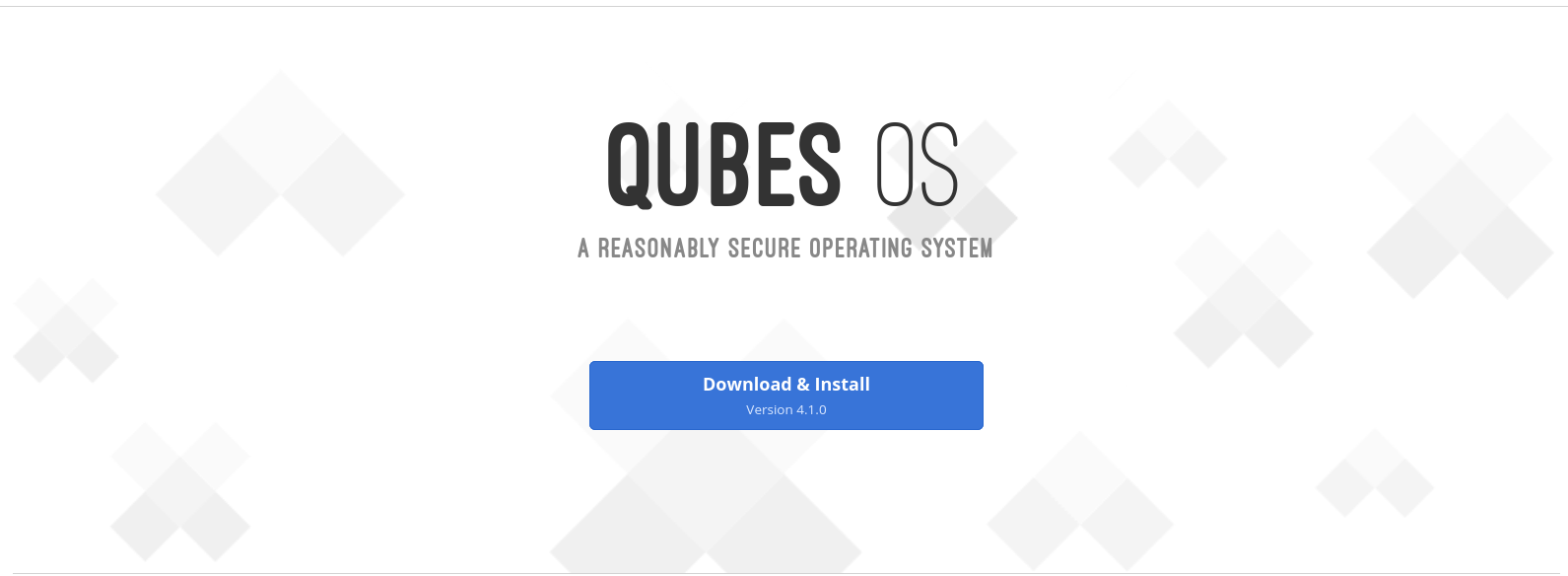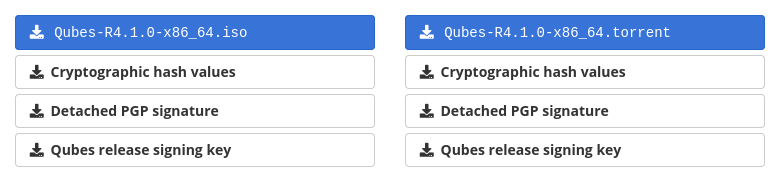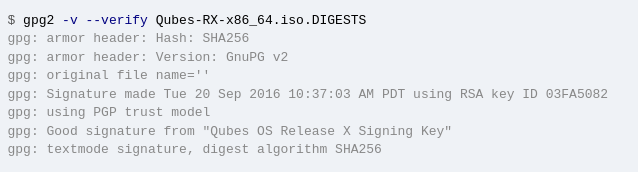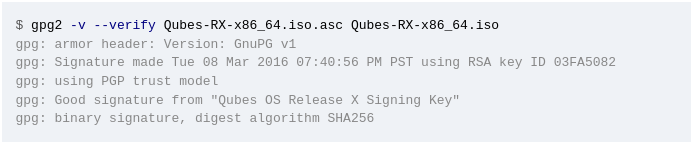33 KiB
| layout | description | title | permalink | priority |
|---|---|---|---|---|
| default1 | Just... a guide | Guide | /guide | 1 |
“You never appreciate your anonymity until you don't have it anymore"
The Guide
Note: Work in progress
Preface
Well... I never thought i'd be making a guide so, here we go.... I guess....
Let's define a few important things here:
Adversary: Your threat.
Privacy: The act of your personal activities being hidden from public.
Security: The act of protecting yourself and online content such as files from either known and / or unknown adversary.
Anonymity: The act of hiding yourself to become indistinguishable from everyone else or simply "blending in".
Getting Started
Disclaimer: This is for education / research.
Table of contents:
- -> Tor
->> Proper Mindset
->> Knowing Your Adversary
->> Setting Goals
->> Creating Your Threat model
->> Knowing Resources
->> Cleaning Up
->> Desktop
- ->> QubesOS
- ->> Installation
- ->> Template Setup
- ->> Onionizing Repositories
- ->> Qubes Basic Setup
- ->> Installation
->> Creating our Aliases
->> Secure Communications
->> Secure Hardware
Important Concepts
This guide requires you to understand various important concepts in order to truly be anonymous on the internet. There is a vast array of concepts that will need to be thoroughly understood. You'll be able to make and choose your own model based upon this guide.
- Understanding of Tor and its threats
- Understanding benefits and negatives of a VPN
- Understanding important privacy concepts
- Understanding important security concepts
- Understanding the principles of thread modeling
- Understanding how the internet functions
General Ideas:
- Using a VPN will NOT make you anonymous
- Just because you are using Tor does NOT mean you are safe
- An adversary with enough time and resources will eventually find you
- The best way to hide is to not use the internet
- The land of compromises
Tor
Tor or The Onion Router was originally developed to keep U.S. military communications secure, and is now used world-wide to bypass censorship.
Tor will route your network traffic through 3 servers worldwide randomly.
entry-node -> middle-node -> exit-node.
This setup means that the entry-node will only have your IP address, the middle-node will only see the IP of entry-node NOT your IP address.
exit-node is the only node which will see all of your network traffic.
Utilizing Tor with other .onion sites, means that neither your IP nor the servers IP address is exposed. Like your traffic going through 3 nodes or "hops", the a server running on the Tor network also goes through the same, meaning that the exit-node cannot see your network traffic.
With Tor, anyone is able to setup a node meaning that you cannot possible trust anything, which there are many issues including a malicious exit-node, setup by an adversary in an attempt to de-anonymize users.
The Tor network is not as secure as many put it, there are a variety of attacks that can be used to de-anonymize users. An adversary can setup multiple malicious entry, middle, and exit nodes, then can DDoS other public Tor nodes which can either shut them offline or increase the already terrible speeds.
This could force a user to connect to the adversary's malicious nodes.
On a large DDoS scale, it is possible to be connected to all 3 malicious nodes, which would ultimately de-anonymize you.
Many people argue against using VPNs with Tor, though there can be real-world benefits to having a setup like this.
If you are worried about an adversary knowing you are connecting to the Tor network this can be beneficial, but keep in mind your adversary can see you connect to the VPN.
If you are concerned about a malicious entry-node, using a VPN can mask your IP address in this case.
If you are using an "amnesic" setup such as Tails or anon-whonix on QubesOS, you do not need to worry about having the same guard-node.
Proper Mindset
Having the proper mindset when starting a process like this, is critical for success. You must be both willing and determined.
Here is a general thought process...
-
Always always always know what you are doing. You don't want to compromise yourself because you thought you knew what you were doing. Make sure 100%. Do research before.
-
Have a strong mind. Most flaws are user error, meaning YOU. Having a strong mind is critical. You must be in a clear state of mind, and almost be "talking to yourself" mentally. Ask yourself before you do something "is this right". A good memory is CRITICAL. You are going to need to remember almost EVERYTHING you do on the internet if you want to do this "properly". Don't be compromised because you forgot something. Let's eliminate user error. More on this subject will be later in this guide.
-
Take over-procedures. Don't "skimp" out on encryption because you don't feel like entering in a password. Don't be lazy.
-
Do not compromise your security for a friend. If they are your friend, they will respect your new-founded love for being secure.
-
Do not reveal more than you need to. MMJ doesn't need to know what you had for lunch.
(things to keep in mind)* Reveal as little about yourself and origin as possible.
-
Remember - you can be identified by more ways than you can imagine.
-
Do not trust anyone.
-
Your life will change drastically.
-
Do not be lazy
People may think you are paranoid, but in a world like this it is useful to be even a bit paranoid. This will allow you to see the true realities of the world. If you are always thinking of ways you can be compromised, you'd actually likely reduce your risk due to the fact of you constantly thinking about it, rather than just "not really thinking" about it, or rather as often as you should. Privacy and security are constantly evolving, which means that you will have to evolve with it. Are you ready for a data breach? What are you going to do if your compromised? Questions like these are what you need to ask yourself in order to be successful, you must always have a backup plan that you can execute.
Setting Goals
We need to understand what we are trying to accomplish.
Think - what are you trying to do?
You need to properly identify a threat model, an adversary along with performing a self-analysis. You need to understand your own flaws.
Creating your threat model
The most important part of your setup.
Threat modeling can become an advanced topic, you will need to learn how to balance security, privacy and anonymity. You'll need to properly layout and identify what you are protecting yourself from. Everyone has something to protect, whether it is passwords, location, internet activity, confidential documents, etc. The items you are trying to protect will be referred here as "assets".
Ask yourself these basic questions:
- What am I trying to protect?
- Who am I trying to protect this from?
- What happens if I fail to protect this?
These are some basic questions to ask yourself when creating your threat model. Based upon your answers to these questions, will determine the route you must go. Example - You don't want your neighbor Joe to see you sleeping, so you close your blinds.
Developing a threat model will require a lot of time and effort. You will need to think of every possibility for your "assets". Using your resources. You will need to start documenting various tools and services will be a benefit to you, such as ProtonMail, Tor, Matrix, etc. The tools and services will all depend on your threat model.
Examples:
-
If you are trying to hide internet activity, then you would likely use a proxy, Tor, or a VPN.
-
If you want to encrypt your emails, you would likely use a secure email provider and PGP.
-
If you want to encrypt your communications, you would likely use an encrypted messenger.
Listed below are some useful resources for getting started.
Knowing Resources
Along your journey, you'll need to have the proper resources at hand to deal with any sort of situation you will be facing. Get yourself accustomed to these resources to better understand various conceptions and prepare yourself.
Common Tools:
More:
"Cleaning Up"
What is "cleaning up"?
Simply put, cleaning up is the process of deleting your various traces on the internet. For the average person, this will be a long and arduous process. You'll have to go through every single online account, email, activity, forum, message, game, etc. and literally delete everything. This may seem extremely tedious - but remember, your adversary can easily find these data points and exploit them.
How to do this efficiently? Well... there is no "efficient" method, you just have to brute force this all of your data points have somewhat been eliminated.
You can first start by going to various apps that you are already signed into, start to delete all of your activities, message, posts and friends. You'll have to do this for all of your "currently-known" services. After you've done this, make sure everything is deleted including your PfP, and change your username, anonymize as much data as possible such as changing username, email and others. After you've done this, you are now ready to delete this account.
As for finding services you may have forgotten, look through your entire email and find services you may have signed up for and start to do the same process. Try to search up your commonly-used usernames to help you with this process. Do this for every single account, just to ensure there is not anything that you may have missed.
There are some services which exist that can help expedite this process, though be aware of the risks involved in doing this.
As for finding services you may have forgotten, look through your entire email and find services you may have signed up for and start to do the same process.
Often times, search for register, registration, welcome.
These keywords are often times used.
Try to search up your commonly-used usernames to help you with this process.
Do this for every single account, just to ensure there is not anything that you may have missed.
There are some services which exist that can help expedite this process, though be aware of the risks involved in doing this.
Try to do searches on all of your identities and use this as a good way to help ensure that you've removed everything that you can. Utilize services such as HaveIBeenpwned to ensure you haven't suffered any data breaches and use Sherlock to help find some of your missed accounts.
Doing this in the real-world is just as important as online. Your bank, local grocery store, etc. all share your information. This is a big deal.
Desktop
Our desktop contains a massive amount of information. This device should be both secure & private. Without these 2 things, it can easily compromise you. What is the point of using a secure messenger, if your desktop is compromised by the same adversary you are protecting against via your secure messenger and they can see all of your activity?
A massive amount of information is stored on our desktop, meaning that it contains a trove of our personal information. From search results to private documents. These items are NOT private on "traditional" operating systems. The default desktop enviroment has a broken security model. This is due to the fact of lacking permissions and proper isolation as done on mobile operating systems such as Android with their per-app permission toggles. Some services like Firejail, SELinux and Apparmor can fix a lot of these issues, but the fact is configuring these services for every application can be a daunting task and can lead to much user-error.
It is assumed that the average population is likely using Windows, Mac, or ChromeOS. These are absolutely terrible options for privacy. There are some efforts to "privatize" these operating systems, though due to the fact that they are all closed-source, means that many of these hardening methods that we would do, can just as easily fail if the OS itself is backdoored. If you are new to the "operating system realm", a good replacement / dual-boot for these would be Fedora or Manjaro. By "good", we assume the following: You are a beginner, you have little to no Linux experience or knowledge. These choices have been made for the easy installation and low maintenance.
The operating system you choose should not be based upon what is recommended here, you yourself will need to research what is best suited for your situation and needs. Using a Linux-based operating system will NOT make you secure by default. This is often times a common misconception. The actual threat model of your Linux system will vary per-person. Linux is private by default, meaning that your personal information is not being harvested like traditional operating systems including Windows and MacOS. QubesOS is an exception as it is entirely based upon security.
Those who are looking for some excitement or extremely into privacy, security and / or anonymity should look at QubesOS and Tails if you haven't already.
QubesOS
What is QubesOS? Simply put, QubesOS is a "reasonably secure operating system" and it will be the basis of our secure setup. It uses a method known as "security by compartmentalization". Simply put, most aspects of the OS are split into Qubes which can be thought of as virtual machines, meaning that if something gets compromised, the rest of the system can be safely used. Due to the way QubesOS is built, requirements will be heavy. Recommend at least 16GB of RAM with plenty of storage. The official requirements can be found here.
Why should we use QubesOS?
- It is commonly regarded as one of the most secure operating systems
- Provides amazing potential for creativity
- Still can be considered trusted even if a section is compromised
- Can heavily utilize Tor, proxies and VPNs
QubesOS gives us an amazing amount of customization that we can harness for security. The sky is the limit with Qubes as it's based on VM's. Nothing ever leaves each VM so, each activity can be compartmentalized for amazing security.
Things needed for setup & installation:
- GnuPG
- At least an 8GB flash drive
- Rufus, BalenaEtcher, or
dd
To first start off, download the official ISO along with the digests.
To verify the ISO, run the command:
md5sum -c Qubes-RX-x86_64.iso.DIGESTS
which should output Qubes-RX-x86_64.iso: OK.
If not, it can mean either the download is corrupt or compromised.
To verifiy with GPG, run the following command:
gpg2 -v --verify Qubes-RX-x86_64.iso.asc Qubes-RX-x86_64.iso
The output should read Good signature from "Qubes OS Release X Signing Key"
After verifying the integrity of the ISO, you are now able to use your desired flashing software. Ensure your flash drive is plugged in, and select it along with the ISO. Your flash drive will be erased. For Rufus users, select DD mode on format.
Installation
After booting to your installation medium click the "verify" option. Afterwords, theres a few things we need to do.
- Set a strong encryption password. This is super important! Make it strong
- Ensure root is disabled
- Set a strong user account password
After you go through this, select "Begin Installation" and wait until it asks you to reboot.
Now you are ready for the final configuration.
Ensure you have all the Whonix options selected.
If you are using a desktop do not select the sys-usb option.
This will render your mouse and keyboard useless.
Use sys-usb on a laptop! For increased anonymity it is recommended to chose updates over Tor.
We also want our default qubes along with the default system qubes.
Qubes Basic Setup
As for networking, if you have a VPN service such as ProtonVPN, you are able to utilize qtunnel and setup multiple VPNs.
For each of our VPN qubes, we will need a sys-firewall.
If you wanted a dedicated sys-dns, there are several guides on this:
sys-net -> sys-firewall -> sys-vpn -> sys-firewall-vpn
We will now create additional qubes for our use.
sys-net->sys-firewall->sys-firewall-email-personal->personal-email- By placing the firewall here, this allows us to only whitelist internet traffic from specifically our email provider.
Template Setup
Templates are going to be the foundation of any QubesOS install. As such, it should also be carefully configured.
You should not install all of your applications on a single template qube, instead you should have different templates for each purpose. This is done as a security measure along with helping us with proper compartmentalization. It's best to use minimal templates as most applications will likely not get used, but if you need more applications you can simply install them in a new template. Ensure to read the official documentation for minimal templates.
The official minimal templates are available:
- Fedora
- Debian
- CentOS
- Gentoo
For installing templates: dom0:
sudo qubes-dom0-update qubes-template-<DISTRO_NAME>-<RELEASE_NUMBER>-minimal
Suggested packages to install on the minimal template:
qubes-core-agent-passwordless-root
qubes-core-agent-dom0-updates
qubes-usb-proxy
qubes-gpg-split
Fedora-35:
sudo qubes-dom0-update qubes-template-fedora-35
Debian-11:
sudo qubes-dom0-update qubes-template-debian-11
When installing applications, it may be best to clone a minimal template and install the application on there for increased compartmentalization. This is a suggested option if you have the capability to space additional system resources.
Unofficial templates can be found on the QubesOS forum. There is always the ability to build your own template utilizng the Qubes builder.
Onionizing Repositories
If you've opted to have updates over Tor, it is recommended that we also update our repositories on both dom0 and our templates. Changing our repositories over Tor helps increase anonymity as we'd be connecting to the onion site instead of the clearnet. See the Whonix wiki for more information.
dom0:
In dom0, edit /etc/yum.repos.d/qubes-dom0.repo and we will comment out the metalink and then uncomment the onion baseurl.
After, update dom0 to ensure this is configured properly.
The same process above will take place in the /etc/qubes/repo-templates/qubes-templates.repo file.
Debian Templates:
Edit /etc/apt/sources.list, comment out the clearnet repos and add the following:
2s4yqjx5ul6okpp3f2gaunr2syex5jgbfpfvhxxbbjwnrsvbk5v3qbid.onion/debian bullseye main contrib non-free
deb tor+http://5ajw6aqf3ep7sijnscdzw77t7xq4xjpsy335yb2wiwgouo7yfxtjlmid.onion bullseye-security main contrib non-free
#Optional Backports
deb tor+http://2s4yqjx5ul6okpp3f2gaunr2syex5jgbfpfvhxxbbjwnrsvbk5v3qbid.onion/debian bullseye-backports main contrib non-free
Fedora Templates:
Edit /etc/yum.repos.d/qubes-r[version].repo, comment out the clearnet baseurl and uncoment the onion baseurl
Qube Basic Setup
As for networking, if you have a VPN service such as ProtonVPN, you are able to utilize qtunnel and setup multiple VPNs.
For each of our VPN qubes, we will need a sys-firewall.
If you wanted a dedicated sys-dns, there are several guides on this:
sys-net -> sys-firewall -> sys-vpn -> sys-firewall-vpn
We will now create additional qubes for our use.
-
sys-net->sys-firewall->sys-firewall-email-personal->personal-email- By placing the firewall here, this allows us to only whitelist internet traffic from specifically our email provider. -
sys-net->sys-firewall->sys-firewall-IN-vpn-us-1->sys-vpn-us-1->sys-firewall-vpn-us-1- This again gives us the ability to whitelist traffic from only thesys-vpn-us-1.
More:
personal-web- Web Trafficpersonal-email- Emailpersonal-dvm- Disposablepersonal-random- Random Webpersonal-social- Social Activitysys-personal-vpn- VPN for onlypersonalsys-firewall-personal- Firewall for onlypersonalpersonal-vault- Vault VM for onlypersonal
This can be used for a wide variety of activities, not just specifically "personal".
Your setup should take heavy use of the sys-firewall VM.
We can utilize the firewall to help maintain compartmentalization among our system.
The firewall can be useful for preventing data leaks & sniffing along with enforcing VPN policies.
"Splitting"
Let's startup by creating some basic qubes.
To start, clone vault and create pgp-keys and ssh-keys to store our keys securely.Both should have no internet access.
We will need to properly setup split-pgp and split-ssh.
Using the "split" method, we are able to create an additional split-browser and a split-dm-crypt.
More thoughts:
- Split-Browser
- Split-Print
U2F-Proxy
Using u2f-proxy allows you to "compartmentalize the browser in one qube and the USB stack in another so that they are always kept separate from each other".
The Qubes documentation shows the following for installation:
dom0:
sudo qubes-dom0-update qubes-u2f-dom0
Now, execute this command for all the Qubes you will utilize u2f.
qvm-service --enable QUBE_NAME qubes-u2f-proxy
To install on our templates, use the following:
Fedora:
sudo dnf install qubes-u2f
Debian:
sudo apt install qubes-u2f
Finally, you must restart your Qubes. It's suggested you read the u2f-proxy documentation.
YubiKey
Using a YubiKey can help mitigate certain attacks such as password "snooping", along with increasing security. Read the official documentation.
Installation for template qubes:
Fedora:
sudo dnf install ykpers yubikey-personalization-gui
Debian:
sudo apt-get install yubikey-personalization yubikey-personalization-gui
The GUI on for Debian can be run via the yubikey-personalization-gui command.
- Choose
configuration slot2. - Select
HMAC-SHA1 mode: fixed 64 bit input. - Ensure to backup the
Secret Key (20 bytes hex).
Now the following is required for dom0:
sudo qubes-dom0-update qubes-yubikey-dom0
If we had changed the name of sys-usb or are using something other than that, we would need to edit ``/etc/qubes/yk-keys/yk-vm'' in dom0.
-
Paste the
Secret Key (20 bytes hex)into/etc/qubes/yk-keys/yk-secret-key.hexin dom0. -
Paste your hashed password into
/etc/qubes/yk-keys/yk-login-pass-hashed.hexin dom0.
To get your hashed password:
read -r password
echo -n "$password" | openssl dgst -sha1
Edit /etc/pam.d/login in dom0 and add:
auth include yubikey
Now, edit /etc/pam.d/xscreensaver to include:
auth include yubikey
GUI-VM
This is for advanced users. Read the official documentation.
Backups
Creating proper backups securely is critical for any setup, especially this one here.
You must understand the different backup techniques and solutions available.
For high security, it is recommended that we backup the system locally, meaning that we do not store our backups on the cloud.
We should start to look at possible backup solutions.
The built-in qvm-backup will work amazing for this.
It provides security & authentication, which are both crucial to a proper backup solution.
Ensure to read the official documentation.
It's suggested you have a high-speed SSD or M.2 for this procedure. There are "special" options described as "rugged", which has additional layer of armor and are generally waterproof. Ensure this drive is also high-capacity. In some cases, it may make sense to have an additional drive incase of failure or other malfunction. Going into redundancy, you also have the ability to setup a local RAID on your network. This would provide increased redundancy, though it can potentially decrease security, as having another system on the network, proper hardening, etc. but is unlikely to cause any harm with the proper configuration. You could setup a local NextCloud instance or another type of local network storage and utilize wyng.
Creating our aliases
For setting our foundation, we are going to be creating a variety of aliases and each of these aliases are going to each need an "arsenal". For step 1 we are going to need a password manager.
Upon creating our aliases we will have several different approaches:
- Each username, email, and other will be completely random
- Each alias will have its own email, username, etc.
We can generate an alias by thinking of a random word / phrase but this method could eventually compromise you if you keep choosing references from Star Trek.
If you are using QubesOS, we are able to utilize compartmentalization heavily in this instance. We will start off by creating multiple qubes for our setup.
alias-webalias-emailalias-untrustedalias-messengeralias-toralias-vaultalias-walletsys-firewall-aliassys-vpn-alias
By doing this for each alias, you have now setup an amazing solution for compartmentalization.
This only works if you utilize each qube for the specified task.
Ensure that nothing will leave the qube.
Ensure that all the alias qubes are properly routed via VPN or Tor to ensure proper setup.
For a more advanced setup, you are able to utilize Whonix qubes.
Using multiple aliases outside QubeOS is definitely possible, and will require several things. You'll need several browsers configured to wipe all history, cookies, and cache on closure, along with a KeePass or another password manager database.
Some accounts and aliases will need their own email, you can use Proton for your mail provider. There are other alternatives out there that you can use as well. Currently Proton allows sign-ups over Tor, this may change. For each of our email addresses, we are able to setup email aliases using AnonAddy and SimpleLogin. Note that SimpleLogin has been acquired by Proton, meaning that Proton will technically know all of your email aliases, but this should be no concern for this type of setup.
Each of our aliases is going to need some sort of "story". We are not putting this story out to tell per say, but simply knowing basic information about our new alias would be important. Information including age, country, special food, and activities. We just need to make note of them, not giving any of this information away. It's crucial to blend in, therefore some of this information may be used in conversation.Remember, each alias we create is different, therefore there should be absolutely no connection between any of them. For each alias, you will need to "reset" your memory in a way. You must be able to organize information you know from all of your aliases. Grudges, friendships and other must not travel over, this is how you fail.
Secure Communications
Having a secure operating system is only 1 part that we need. We need to ensure that all of our communications stay secure. The most common method to this is using E2EE (End-to-end encryption). This encrypts your messages locally on your device before sending them out. Let's take a look at some of the basic types of messengers.
Centralized: Meaning there is a single server / point of failure. If the server gets blocked you'll need to circumvent that.
Decentralized: Multiple servers, not a single authority meaning it's much more censorship resistent.
The main differences between centralized and decentralized is that a single authority cannot easily block a decentralized network as there is not a single server unlike centralized.Decentralized services are sometimes prone to leaking metadata and may cause issues when federated.
Here's a list of great messengers and services that you'll be able to use.
-
Signal A great messenger for friends & family. Requires a phone number as it acts as a replacement to SMS / MMS.
-
Session Censorship-resistent messenger. A fork of Signal without the phone-number requirement. Session has built-in onion-routing.
-
Matrix Matrix provides a federated platform, which allows for anyone to host their own server, meaning that it is resistent to censorship.
Secure Hardware
You should not be trying to setup a secure system if the hardware itself cannot be trusted.Anything can be pre-loaded with malicious code designed to compromise security, especially how mass-production has been increasing over time, meaning they just need to compromise a device on the production line.
Basics
Here is a list of "everyday"-type carry / use.
USB Data Blocker: This USB device has the data pins removed from it, this sits from your USB female to your USB male, acting as a "middle man". It's impossible for data to travel between. Useful for public USB ports or untrusted devices. Very useful if you're at an airport, hotel or other public area in which you need to charge a USB device.
PortaPow USB Data Blocker - The gold standard of USB data blocking. This is a USB-A connector with a built-in "SmartChip" designed to increase charging speeds.

PortaPow Pure USB Data Blocker (Multicolored) - This USB-A Data Blocker is made of transparent plastic, meaning that you can physically verify that the data pins have been removed along with the removal of their "SmartChip". Which will prevent an additional attack surface from being used.

PortaPow USB-C to C Data Blocker - A USB-C cable that does not transfer any data.

Malicious Cable Detector - Can be configured to detect malicious cables.
Hardware Key- A small little device that can be used for MFA and GPG. Very useful to have a physical device. Something like this is recommended to have a backup clone and stored in a safe location such as a safe.
Faraday Pouch - This will block all radio waves and signals, which can ensure that absolutely connectionn is traveling out of your devices. It completely air-gaps the device. It's best to actually test this before you will need to actually use this. Connect to a bluetooth speaker while playing music, put the device into the bag and wait to see after the buffer for the music to stop. If the music does not ever stop, this means that the bag does not work properly and should not be used.