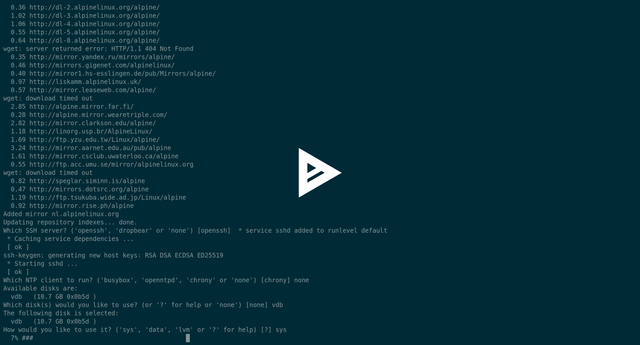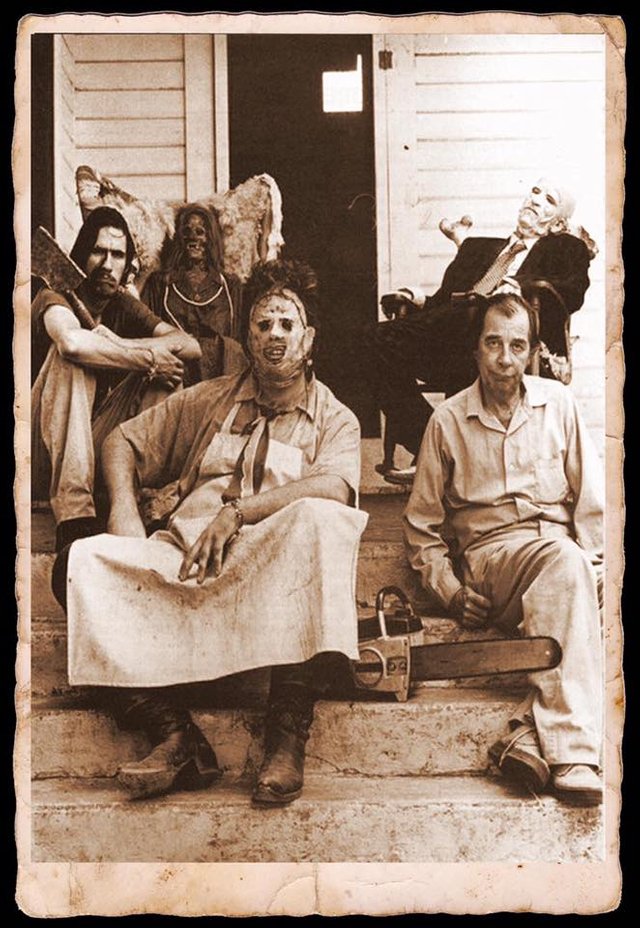30 KiB
OpenBSD up on the Alps, vmm and Alpine linux
Four days ago...
¡Hello there, dear souls! Days pass rapidly, exactly four days ago we're speaking about add another soldier, who's name was privoxy, in our personal battle with the infamous privacy cannibals, ¿do you remember? Our new friend, could act like a layer 7 firewall, but in our last article we didn't any firewalling, only we rewrite the Refer HTTP header. You have to know that some fantastic dudes maintained a public list of hosts that use our personal sensible data with the scope of monetizing it (¿have i give my permission to this abuse?) . The name of the list is easylist and you can navigate to the home site of the project here. Normally is used with browsers extensions to grant ad-free navigation to his users. But we're deep users and we want to use the list in ours privoxy rules. The problem is that this is not so simple. There is a project on the fantastic github that could help us in doing that, but it use a language not installed by default in our OpenBSD, the name of the language is haskell, a standardized, general-purpose purely functional programming language. Here is some links to the project:
Haskell can be installed on OpenBSD but adblock2privoxy want The stack package that i couldn't correctly compile under OpenBSD.
That's the reason why i take my OpenBSD and we go to the up of the Alps to meet with another good friend, another security guy, Alpine linux.
Install Alpine linux under OpenBSD vmm
We're lucky, or the karma is in love with us (we're also in love with you), because a few months ago OpenBSD introduce in his base tree the virtual machine monitor vmm. But karma help us more than this, because it's just very few months that under vmm we can virtualize linux, read here. Ok, let's start with prepare the correct environment for our new friend:
Download Alpine minimal ISO image, to use in virtual environment, and create a virtual disk of 10GB:
$ wget http://dl-cdn.alpinelinux.org/alpine/v3.7/releases/x86_64/alpine-virt-3.7.0-x86_64.iso
$ vmctl create alpine-virt.img -s 10G
Enable routing in our OpenBSD:
$ doas sysctl net.inet.ip.forwarding=1
# echo "net.inet.ip.forwarding=1" >> /etc/sysctl.conf
Create virtual switch vether0:
# echo "inet 10.1.10.1 255.255.255.0" > /etc/hostname.vether0
# cat > /etc/vm.conf << EOF
switch "local" {
add vether0
up
}
EOF
Enable vmd on boot, enable it and download the virtual BIOS:
$ doas rcctl enable vmd
$ doas rcctl start vmd
$ doas fw_update
Indicate dns service of Tor to listen in the vether0 interface and restart it:
# echo 'DNSPort 10.1.10.1:53 IsolateDestPort' >> /etc/tor/torrc
$ doas rcctl restart tor
Create a dedicated privoxy for our new friend, Alpine:
$ doas cp -p /etc/rc.d/privoxyfirefox /etc/rc.d/privoxyvesta
# cat > /etc/privoxy/vesta << EOF
# Sample Configuration File for Privoxy 3.0.26
#
# $Id: config,v 1.112 2016/08/26 13:14:18 fabiankeil Exp $
#
# Copyright (C) 2001-2016 Privoxy Developers https://www.privoxy.org/
#
user-manual https://www.privoxy.org/user-manual/
trust-info-url https://learn.canva.com/wp-content/uploads/2015/06/50-Of-The-Most-Creative-404-Pages-On-The-Web-01.png
admin-address r.giuntoli@protonmail.ch
#config guide
#proxy-info-url http://www.example.com/proxy-service.html
confdir /etc/privoxy
templdir /etc/privoxy/templates
logdir /var/log/privoxy
actionsfile match-all.action # Actions that are applied to all sites and maybe overruled later on.
actionsfile default.action # Main actions file
actionsfile user.action # User customizations
filterfile default.filter
filterfile user.filter # User customizations
logfile privoxyvesta.log
#if set all deny but the ones listed on [use ~ like *]
#trustfile trust
#
# debug 1 # Log the destination for each request Privoxy let through. See also debug 1024
# debug 2 # show each connection status
# debug 4 # show I/O status
# debug 8 # show header parsing
# debug 16 # log all data written to the network
# debug 32 # debug force feature
# debug 64 # debug regular expression filters
# debug 128 # debug redirects
# debug 256 # debug GIF de-animation
# debug 512 # Common Log Format
# debug 1024 # Log the destination for requests Privoxy didn't let through, and the reason why.
# debug 2048 # CGI user interface
# debug 4096 # Startup banner and warnings.
# debug 8192 # Non-fatal errors
# debug 32768 # log all data read from the network
# debug 65536 # Log the applying actions
debug 1 # Log the destination for each request Privoxy let through. See also debug 1024.
#debug 1024 # Actions that are applied to all sites and maybe overruled later on.
#debug 4096 # Startup banner and warnings
#debug 8192 # Non-fatal errors
single-threaded 0
hostname Lutetia.unknown_domain
listen-address 10.1.10.1:8812
#filter mode
toggle 1
enable-remote-toggle 0
#filter by X-filter http header
enable-remote-http-toggle 0
enable-edit-actions 0
enforce-blocks 1
# src_addr[:port][/src_masklen] [dst_addr[:port][/dst_masklen]]
permit-access 10.1.10.2
buffer-limit 8192
#enable if there's a parent proxy
enable-proxy-authentication-forwarding 0
forward-socks5 / 127.0.0.1:9912 .
forwarded-connect-retries 0
#transparent proxy
accept-intercepted-requests 0
#
allow-cgi-request-crunching 0
split-large-forms 0
# grow up to 300 (if browser hang stop)
keep-alive-timeout 5
# disable if problems
tolerate-pipelining 1
#default-server-timeout 60
connection-sharing 0
# try to reduce to 5 sec
socket-timeout 300
#max-client-connections 256
handle-as-empty-doc-returns-ok 0
#enable-compression 1
#compression-level 3
#client-header-order Host \
# Accept \
# Accept-Language \
# Accept-Encoding \
# Proxy-Connection \
# Referer \
# Cookie \
# DNT \
# If-Modified-Since \
# Cache-Control \
# Content-Length \
# Content-Type
#
#client-specific-tag circumvent-blocks Overrule blocks but do not affect other actions
# disable-content-filters Disable content-filters but do not affect other actions
#
#
# client-tag-lifetime 180
# # IP address with a X-Forwarded-For header.
# trust-x-forwarded-for 1
EOF
$ doas rcctl enable privoxyvesta
$ doas rcctl set privoxyvesta flags=/etc/privoxy/vesta
$ doas rcctl start privoxyvesta
And prepare pf for the new services opened on vether0:
# cat >> /etc/pf.conf << EOF
pass in on vether0 proto tcp from 10.1.10.2 to 10.1.10.1 port 8812
pass in on vether0 proto udp from 10.1.10.2 to 10.1.10.1 port 53
EOF
$ doas pfctl -f /etc/pf.conf
Notice that we don't NAT connections from Alpine linux vesta, it will only arrive in Internet by the use of our privoxy dedicated instance.
Alpine under OpenBSD, the video
Now, using this guide we are going to install our Alpine under the OpenBSD
...to be continued... and yes I LOVE YOU
OpenBSD, Alpine and Docker; the good, the bad and the hugly
The goodfellas
OpenBSD, last time, meet a good friend in the alps, Alpine Linux, ¿do you remember? After four days of titties & beer , they decides to meet another friend, a blue whale, his name is Docker.
¿Who is Docker?
Docker is a software technology providing containers, promoted by the company Docker, Inc. Docker provides an additional layer of abstraction and automation of operating-system-level virtualization on Windows and Linux. Docker uses the resource isolation features of the Linux kernel such as cgroups and kernel namespaces, and a union-capable file system such as OverlayFS and others to allow independent "containers" to run within a single Linux instance, avoiding the overhead of starting and maintaining virtual machines (VMs).
The Linux kernel's support for namespaces mostly isolates an application's view of the operating environment, including process trees, network, user IDs and mounted file systems, while the kernel's cgroups provide resource limiting, including the CPU, memory, block I/O, and network. Since version 0.9, Docker includes the libcontainer library as its own way to directly use virtualization facilities provided by the Linux kernel, in addition to using abstracted virtualization interfaces via libvirt, LXC (Linux Containers) and systemd-nspawn.
OpenBSD, Alpine linux and Docker
Always remembering russian Matryoshka, we've decided to add another layer of virtualization to our workstation searching how to build adblock2privoxy in OpenBSD. Retaking our last video tutorial we've got Alpine linux correctly installed in a virtual environment in a OpenBSD host. Now we've to adjust some parameters in Alpine to finish the installation: Add the virtual machine in automatic boot with the host OS:
# cat >> /etc/vm.conf <<EOF
vm "screencast" {
memory 2048M
disk "/home/taglio/Virtual/alpine-screencast.img"
interface { switch "local" }
}
EOF
#
$ doas rcctl restart vmd
Connect to the serial console, press ENTER to boot the default initramfs and kernel and customize syslinux bootloader and enable the community repository of apk packet manager:
alpine# cat /boot/extlinux.conf
SERIAL 0 115200
DEFAULT virthardened
PROMPT 0
LABEL virthardened
MENU LABEL Linux virthardened
LINUX vmlinuz-virthardened
INITRD initramfs-virthardened
APPEND root=UUID=ebf73ff9-7df6-463d-915f-0ab84f5e11e9 modules=sd-mod,usb-storage,ext4 quiet rootfstype=ext4
MENU SEPARATOR
alpine# cat /etc/apk/repositories
http://nl.alpinelinux.org/alpine/v3.7/main
http://nl.alpinelinux.org/alpine/v3.7/community
#
Doing so Alpine will reboot automatically without the need of press ENTER in syslinux prompt.
Generate root OpenBSD ssh keys and add to the root authorized_keys in the virtual Alpine:
$ doas su
# ssh-keygen
# ssh 10.1.10.2 mkdir /root/.ssh
# scp ./ssh/id_rsa.pub 10.1.10.2:/root/.ssh/authorized_keys
Upgrade Alpine packages and install our new friend, Docker:
alpine# apk update && apk upgrade
alpine# apk add docker
Configure Alpine openrc , the Gentoo antagonist of the hugly infamous systemd, to boot on start our Docker.
alpine# rc-service docker start
alpine# rc-update add docker default
adblock2privoxy Docker configuration
Docker container is a extremely flexible software. Have got thousand of different possible uses and configurations. And a deep dive into it will require an entire new series of articles (asap we will analyze it).
The most important think to understand, he has got a public internet libraries from where you can pool a system operative image into our local system. After pulling the correct one we can automate a serie of operation every time we build one of them into a container. I know...there's many new types of concepts here, but with practice it will be simple. Containers are super flexibles because for every command defined in a special file called Dockerfile they save a subcontainer in a overlay filesystem.
This is the Dockerfile that we're going to use in this project:
alpine# mkdir docker
alpine# cat > Dockerfile << EOF
FROM debian:8
MAINTAINER Riccardo Giuntoli <r.giuntoli@protonmail.ch>
RUN apt-get update
RUN apt-get -y upgrade
RUN apt-get -y install wget
WORKDIR /root
RUN mkdir privoxy
RUN mkdir lists
RUN wget https://s3.amazonaws.com/ab2p/adblock2privoxy_1.4.2_amd64.debian8.deb
RUN dpkg -i adblock2privoxy_1.4.2_amd64.debian8.deb
RUN wget -O lists/easyprivacy.txt https://easylist.to/easylist/easyprivacy.txt
RUN wget -O lists/easylist.txt https://easylist.to/easylist/easylist.txt
RUN wget -O lists/antiadblockfilters.txt https://easylist-downloads.adblockplus.org/antiadblockfilters.txt
RUN wget -O lists/malwaredomains_full.txt https://easylist-downloads.adblockplus.org/malwaredomains_full.txt
RUN wget -O lists/adblock-list.txt https://raw.githubusercontent.com/Dawsey21/Lists/master/adblock-list.txt
RUN adblock2privoxy -p ./privoxy lists/easyprivacy.txt lists/easylist.txt \
lists/antiadblockfilters.txt lists/malwaredomains_full.txt lists/adblock-list.txt
RUN tar -cvzf privoxy.tgz privoxy/
Let's dive a little bit into this Dockerfile:
FROM: key to specify baseimagewhere start to compile thecontainer, in this key is a debian machine, stable version number 8, codename jessie.MANTAINER: simply the owner of thisDockerfile.RUN:execcommands in the virtual debian environment.WORKDIR: change the working directory.
In this specific docker application you can see that we download and install our adblock2privoxy software, download bad boys list maintained buy the guys of easylist.to, give to adblock2proxy and pack the result in a tar.gz archive.
Automatic OpenBSD, Alpine and Docker process
Our goal is the automatize all the process and every week update ours privoxy rules. We've got an environment with three distinct system operatives, one OpenBSD and two Linux, it's like an orgy.
Let's start to create a little ash script in our Alpine:
alpine# mkdir bin
alpine# cat > bin/automatic_docker.sh <<EOF
cd docker/ && docker build -t adblock2privoxy-bootstrap:final .
ASDF=`docker run -d -t adblock2privoxy-bootstrap:final /bin/bash`
docker cp $ASDF:/root/privoxy.tgz .
docker system prune -f
docker stop $(docker ps -a -q)
docker rm $(docker ps -a -q)
docker rmi $(docker images -q)
EOF
docker build: Build an image from a Dockerfile.docker run: Run a command in a new container.docker system prune: Remove unused data.docker stop: Stop one or more running containers.docker rm: Remove one or more containers.docker rmi: Remove one or more images.docker ps: List containers.docker images: List images.
Next combine it with a little ksh magic in our OpenBSD:
#/bin/sh
ssh 10.1.10.2 rm -rf /root/docker/privoxy.tgz
ssh 10.1.10.2 sh /root/bin/automatic_docker.sh
scp 10.1.10.2:/root/docker/privoxy.tgz /etc/privoxy/adblock2privoxy.tgz
cd /etc/privoxy/
tar zxvf adblock2privoxy.tgz
Very basic, i know, it simply remove old output, run the Alpine script, copy and untar the output in our privoxy directory.
Just add a crontab weekly script in OpenBSD and indicate to the three browsers to do the things work like a charm.
# crontab -l | tail -n 1
5 12 * * 2 /bin/sh /root/bin/automatic_adblock2privoxy.sh
#
# cat >> /etc/privoxy/firefox <<EOF
actionsfile adblock2privoxy/ab2p.system.action
actionsfile adblock2privoxy/ab2p.action
filterfile adblock2privoxy/ab2p.system.filter
filterfile adblock2privoxy/ab2p.filter
EOF
# cat >> /etc/privoxy/chrome <<EOF
actionsfile adblock2privoxy/ab2p.system.action
actionsfile adblock2privoxy/ab2p.action
filterfile adblock2privoxy/ab2p.system.filter
filterfile adblock2privoxy/ab2p.filter
EOF
# cat >> /etc/privoxy/torbrowser <<EOF
actionsfile adblock2privoxy/ab2p.system.action
actionsfile adblock2privoxy/ab2p.action
filterfile adblock2privoxy/ab2p.system.filter
filterfile adblock2privoxy/ab2p.filter
EOF
And with this triple cat i remember to you all that the wind of changes is blowing.
i love you,
OpenBSD and FreeDOS vs the hell in earth
**npna (33)**in #openbsd • 2 years ago (edited)
The family is rapidly growing
Yes sir, yes. Our family, composed until now by OpenBSD, Alpine Linux and Docker is rapidly growing. And yes, sir. Yes. All together we're fighting against your best friends, the infamous, the ugliest, the worst...the dudes called the privacy cannibals. Do you know what i mean, sure? We're working hard, no matter what time is it, no matter in what part in the world we are, no matter if we've no money. We perfectly know that you cannot do nothing against the true. And we're doing our best to expand our true, our doors are opened to all the good guys, there's a lot here but their brain was fucked by your shit tv, your fake news, your laws, etc etc etc. We're alive, we're here to fight against you. Tonight, yes it's a Friday night and we're working, we're ready to welcome with open arms an old guy, his experience will give us more power. Welcome to:
FreeDOS is a complete, free, DOS-compatible operating system that you can use to play classic DOS games, run legacy business software, or develop embedded systems. Any program that works on MS-DOS should also run on FreeDOS. It doesn’t cost anything to download and use FreeDOS. You can also share FreeDOS for others to enjoy! And you can view and edit our source code, because all FreeDOS programs are distributed under the GNU General Public License or a similar open source software license.
UEFI
But why we want to build a bootable usb stick with FreeDOS under our strong OpenBSD? The answer is as usual to fight against the privacy cannibals! More than one decade ago the old BIOS was silently replaced by the more capable and advanced UEFI, this is absolutely normal because of the pass of the years and exponencial grow of the power of our personal computers. UEFI is a complex system, it's like a standalone system operative with direct access to every component of our (yes, it's our not your!) machine. But...wait a moment...do you know how to use it? Do you ever know that it exist? And one more thing, it's secure? The answer to this question is totally insane, no, it's not secure. The idea is good, the company that started in theory is one of the most important in IT, it's Intel. The history is very large and obviously we're going to go very deep in it, but trust me UEFI and the various friend of him, like ME, TPM are insecure and closed source! Like the hell in earth.
Lenovo UEFI BIOS without Windows?
There's no simple method to upgrade our personal computer if we've uninstall Windows...ou it's the first time that i write this name, shit! And it's basic for the users have one, because UEFI is living under the hood, in the first ring after the hardware. It's the most important think to keep secure and clean! There is no clean information, there is nothing, only there's Χάος. Remember well people, they love Χάος.
A FreeDOS bootable usb image under OpenBSD
But let's start preparing our OpenBSD to put order in this chaos:
$ mkdir -p freedos/stuff
$ cd freedos/stuff
$ wget https://www.ibiblio.org/pub/micro/pc-stuff/freedos/files/distributions/1.0/fdboot.img
$ wget https://www.ibiblio.org/pub/micro/pc-stuff/freedos/files/dos/sys/sys-freedos-linux/sys-freedos-linux.zip
$ wget https://download.lenovo.com/consumer/desktop/o35jy19usa_y900.exe
$ wget http://145.130.102.57/domoticx/software/amiflasher/AFUDOS%20Flasher%205.05.04.7z
Explanation in clear language as usual: create two directory, download the minimal boot disc image of FreeDOS, download Syslinux assembler MBR bootloaders, download the last Windows only UEFI update from Lenovo and download the relative unknown utility from AMI to flash our motherboard UEFI chipset. Go ahead:
$ doas pkg_add -U nasm unzip dosfstools cabextract p7zip
nasmthe Netwide Assembler, a portable 80x86 assembler.unziplist, test and extract compressed files in a ZIP archive.dosfstoolsa collections of utilities to manipulateMS-DOSfs.cabextractprogram to extract files from cabinet.p7zipcollection of utilities to manipulate7ziparchives.
$ mkdir sys-freedos-linux && cd sys-freedos-linux
$ unzip ../sys-freedos-linux.zip
$ cd ~/freedos && mkdir old new
$ dd if=/dev/null of=freedos.img bs=1024 seek=20480
$ mkfs.fat freedos.img
Create another working directory, cd into it, unzip the archive that we've downloaded, return to the working root and create another twos directories.
ddis one of the most important utilities in the unix world to manipulate at byte level input and output:
The dd utility copies the standard input to the standard output, applying any specified conversions. Input data is read and written in 512-byte blocks. If input reads are short, input from multiple reads are aggregated to form the output block. When finished, dd displays the number of complete and partial input and output blocks and truncated input records to the standard error output.
We're creating here a virtual disk with bs=1024 we're setting both input and output block to 1024bytes; with seek=20480 we require 20480bytes. This is the result:
-rw-r--r-- 1 taglio taglio 20971520 Feb 3 00:11 freedos.img.
Next we format the virtual disk using the MS-DOS filesystem. Go ahead:
$ doas su
# perl stuff/sys-freedos-linux/sys-freedos.pl --disk=freedos.img
# vnconfig vnd0 stuff/fdboot.img
# vnconfig vnd1 freedos.img
# mount -t msdos /dev/vnd0c old/
# mount -t msdos /dev/vnd1c new/
We use the perl utility from syslinux to write the MBR of our virtual disk freedos.img. Next we create to loop virtual node using the OpenBSD utility vnconfig. Take care here because it is quite different from Linux, but as usual is clear and simple. The virtual nodes are associated to the downloaded fdboot.img and the newly created freedos.img. Next we mount the two virtual nodes cpartitions; in OpenBSD cpartition describes the entire physical disk. Quite different from Linux, take care.
# cp -R old/* new/
# cd stuff
$ mkdir o35jy19usa
$ cabextract -d o35jy19usa o35jy19usa_y900.exe
$ doas su
# cp o35jy19usa/ ../new/
$ mkdir afudos && cd afudos
$ 7z e ../AFUDOS*
$ doas su
# cp AFUDOS.exe ../../new/
# umount ~/freedos/old/ && umount ~/freedos/new/
# vnconfig -u vnd1 && vnconfig -u vnd0
Copy all files and directories in the new virtual node partition, extract the Lenovo cabinet in a new directory, copy the result in our new image, extract the afudos utility and like the others copy it. Umount the partitions and destroy the loop vnode.
OpenBSD FreeDOS usb stick and a brief about QEMU
In the last chapter...
Hello there, nice people. Machines and technology, take care i'm in love with the twos but i command them they cannot own me, today are so so dangerous. Obviously we're not in the post apocalyptic scene predicted by James Cameron long time ago, in the 1984 with the futuristic (just now) film The Terminator. But i don't think that we are not so distance from it. But this is off-topic and i don't have sufficient information to argue it. Simply take care. Take child off technological dispositives. So in our last article we build with OpenBSD a FreeDOS raw image and now we want to write directly to a usb stick. I've presented to you OpenBSD like a very clean and clear system; and it's absolutely true. But if you came here with a Linux background it could not appear like this to you, and yes...you have got reason. One of the biggest wall you have to pass to enter in the OpenBSD world is understand how he handle mass storage devices, or disks. OpenBSD for x86 and amd64 handle storage with two drivers wich manual pages you could find at:
man 4 wd, driver compatible with standardsMFM,RLL,ESDI,IDE, andEIDEdrives, as well asSerial ATAdrives, andPCMCIA/CFstorage media.man 4 sd, driver compatible with standardsSCSIthat includes USB disks, SATA disks attached to an ahci(4) interface, and disk arrays attached to a RAID controller. Devices are number on boot stage in the sequence that they are found, from0tox.
Partitions means two different thinks in OpenBSD:
- filesystem partitions created and managed by
disklabel. We can find more information about it atman 8 disklabel. MBR,GPT, that can be named also like BIOS partitions, because they are created using theBIOS controller, that are managed byfdisk. We can find more information about atman 8 fdisk.
Write an usb stick with OpenBSD
Let's see what happened when we plug an usb stick:
$ dmesg | tail -n 5
umass0 at uhub0 port 1 configuration 1 interface 0 "SanDisk Cruzer Blade" rev 2.00/2.01 addr 5
umass0: using SCSI over Bulk-Only
scsibus4 at umass0: 2 targets, initiator 0
sd2 at scsibus4 targ 1 lun 0: <SanDisk, Cruzer Blade, 2.01> SCSI4 0/direct fixed serial.888888888888888888
sd2: 3819MB, 512 bytes/sector, 7821312 sectors
We can see that the device sd2 is initialized and it is a 4GB USB stick. Do directly write our boot FAT-16disk image that we previously created we don't have to take care about any partition of any kind, the virtual disk image have his personal MBRand filesystem. So we directly write to the disk with the ddutility, we can find more information about it at man 1 dd.
$ doas disklabel sd2
# /dev/rsd2c:
type: SCSI
disk: SCSI disk
label: Cruzer Blade
duid: 0000000000000000
flags:
bytes/sector: 512
sectors/track: 63
tracks/cylinder: 255
sectors/cylinder: 16065
cylinders: 486
total sectors: 7821312
boundstart: 0
boundend: 7821312
drivedata: 0
16 partitions:
# size offset fstype [fsize bsize cpg]
c: 7821312 0 unused
i: 7821312 0 MSDOS
The c partition simply identify the entire disk, so:
$ doas dd if=~/freedos/freedos.img of=/dev/sd2c bs=4M
$ doas sync
$ doas sync
Now simply reboot the personal computer, select from BIOSthe USB stick to boot and enjoy FreeDOS.
Virtualize FreeDOS full with QEMU

1.2. Simply add to the packages like this:
$ doas pkg_add -U qemu
And here you are the video:
Greetings
As usual have a good night, thank you for spend you time reading me. Nice regards,
Riccardo Giuntoli