6.2 KiB
The most commonly used commands when navigating are history, find, cd. Here are some examples of simple alternative tools that does a better job.
Easily view, navigate, search history commands 
htsr
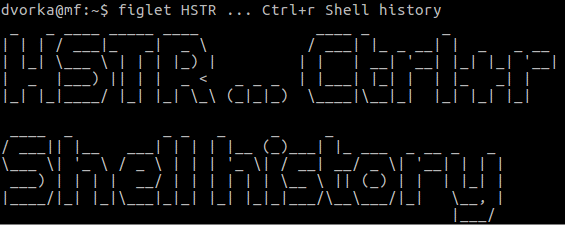
Install :
sudo apt-get install hstr -y && hstr --show-configuration >> ~/.bashrc
Note
- Other installation info - github.com/dvorka/hstr/blob/master/INSTALLATION.md
Usage :
hstr keyword
Interactive searching🔎 :
Ctrl+R
Note
- More info on usage :
man hstr
A simple and userfriendly way to find files 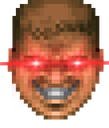
Install :
sudo apt-get install fd-find -y && sudo apt-get install fzf -y
Add binary link(set correct bin directory location if error) :
ln -s $(which fdfind) ~/.local/bin/fd
Restart terminal
Note
- Other installation info :
github.com/sharkdp/fd#installation
github.com/junegunn/fzf#installation)
Usage :
| Command | Description |
|---|---|
| fd foo | Find in current directory, the string pattern name "foo", in parent|sub directories and files. |
| fd foo /FOO2 | Find in "FOO2" directory, the string pattern name "foo", in parent|sub directories and files. |
| fd -g|--glob foo /FOO2 | Find in "FOO2" directory, the glob pattern name matching "foo", in parent|sub directories and files. |
| fd /foo -p|--path /FOO2 | Find in "FOO2" directory and view the files and directory paths and its contents that is or starts with the string pattern name "foo". |
| fd foo/ -p|--path /FOO2 | Find in "FOO2" directory and view the directory paths and its contents that is or ends with the string pattern name "foo". |
| fd -t|--type -d foo | Find for directory type only. |
| fd -t|--type -f foo | Find for file type only. |
| fd -t|--type d -t|--type e foo | Find for empty directories only. |
| fd -a|--absolute-path foo | Find in current directory showing the full path, the string name "foo", in parent|sub directories and files. |
| fd -e|--extension txt | Find for a particular file extension. |
| fd -H|--hidden foo | Find for hidden and ignored files. |
fzf interactive searching🔎 :
Ctrl+T
Note
- More info on usage :
man fd
man fzf
A faster way to move around directories 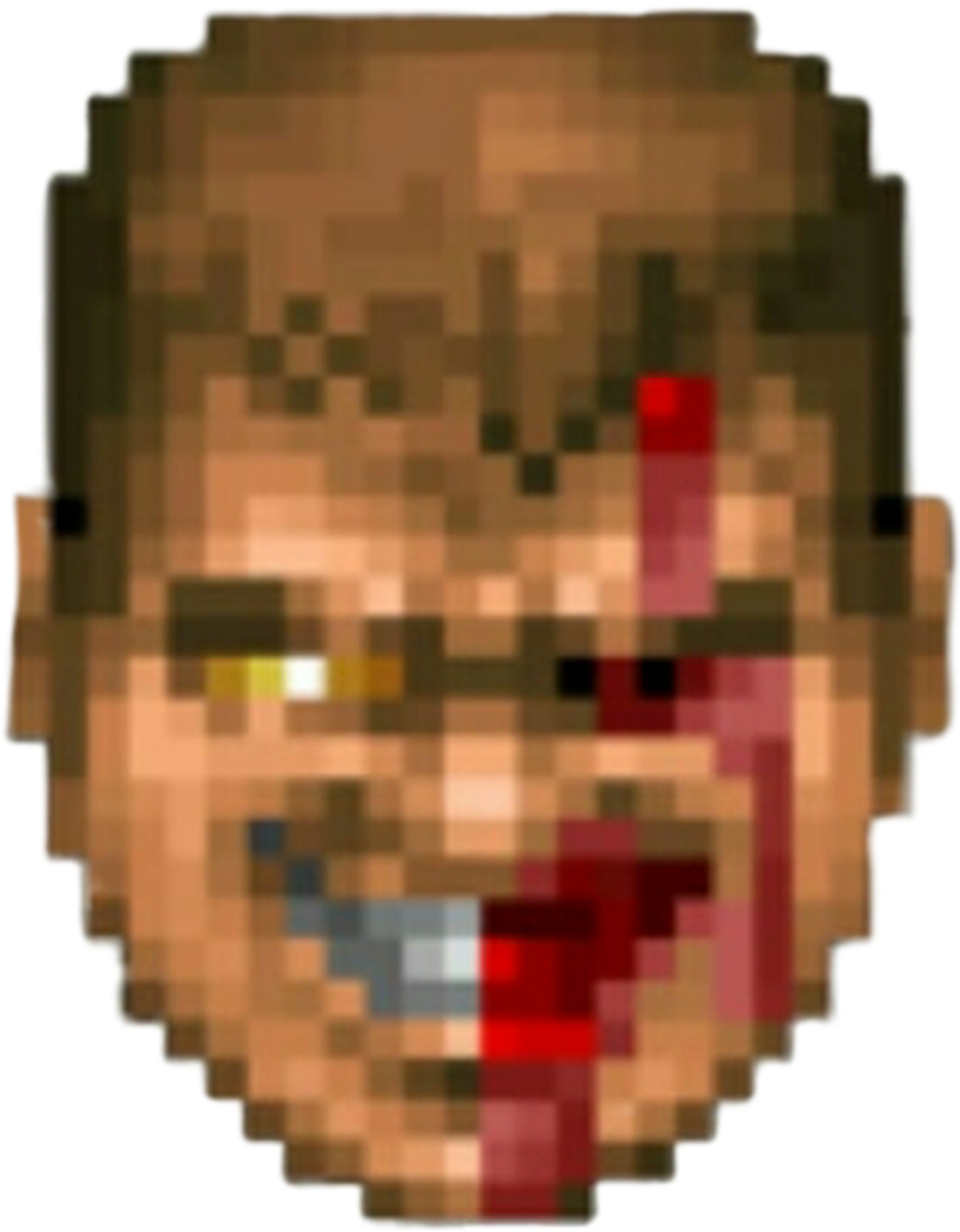
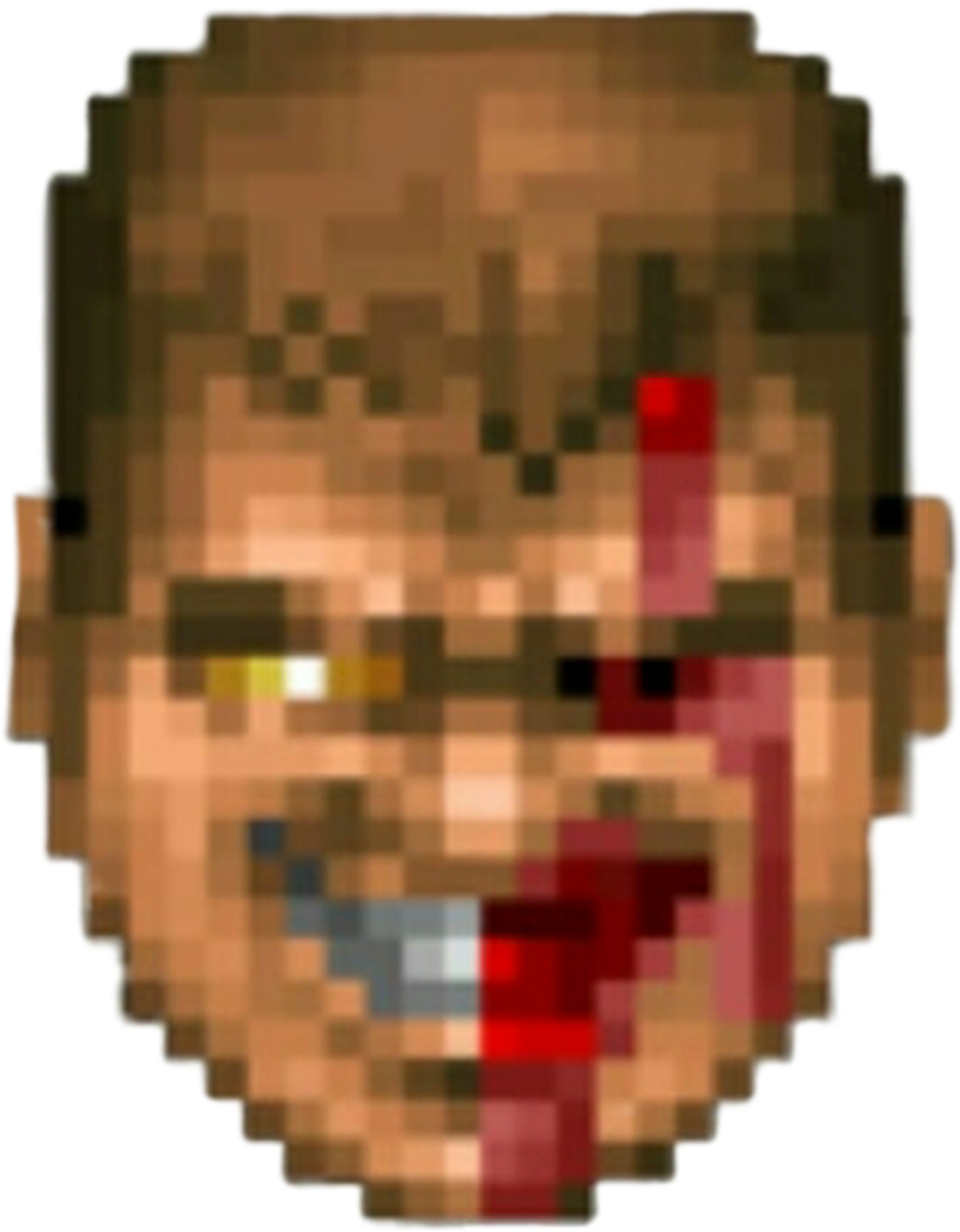
Install :
curl -sSL https://github.com/shyiko/commacd/raw/v1.0.0/commacd.sh -o ~/.commacd.sh && \
echo "source ~/.commacd.sh" >> ~/.bashrc
commacd exports three commands: forward(,) │ backward(,,) │ backward+forward(,,,)
Usage :
| Description | commacd | command |
|---|---|---|
| Enter directories using | , des | |
| abbreviations. | └─> | cd Desktop |
| Description | commacd | command |
|---|---|---|
| Move through multiple directories | , u/l/ce | |
| using abbreviations. | └─> | cd /usr/local/Cellar |
| Description | commacd | options |
|---|---|---|
| Choose directories with names | , d | |
| starting with same letter. | 0 | Desktop |
| (= multiple choices) | 1 | Documents |
| 0, 1 or 2 | 2 | Downloads |
| Description | commacd | command |
|---|---|---|
| Given two directories jdk7 and jdk8 | , ~/d/j*8 | |
| on the Desktop, cd into jdk8 without hitting | └─> | cd ~/Desktop/jdk8 |
| interactive mode (the one shown above). |
| Description | commacd |
|---|---|
| Go back previous directory | ,, .. |
Tab = Autocomplete
Note
- More info on usage :
There are many more alternative tools available that may fit your needs
