| .. | ||
| CHANGELOG.md | ||
| lxmf_chatbot.py | ||
| README.md | ||
| README_de.md | ||
lxmf_chatbot
This program provides a simple chatbot (RiveScript) which can communicate via LXMF.
For more information, see the configuration options (at the end of the program files). Everything else is briefly documented there. After the first start this configuration will be created as default config in the corresponding file.
Features
- Compatible with all LXMF applications (NomadNet, Sideband, ...)
Examples of use
General info how the messages are transported
All messages between client<->server are transported as single 1:1 messages in the LXMF/Reticulum network. Accordingly, encryption takes place between these end points. If a direct delivery of the message does not work, it is sent to a propagation node. There it is stored temporarily and can be retrieved by the client later.
As these are normal LXMF messages, any LXMF capable application can be used to communicate with the group.
Current Status
It should currently be considered beta software and still work in progress.
All core features are implemented and functioning, but additions will probably occur as real-world use is explored.
There may be errors or the compatibility after an update is no longer guaranteed.
The full documentation is not yet available. Due to lack of time I can also not say when this will be further processed.
Screenshots / Usage examples
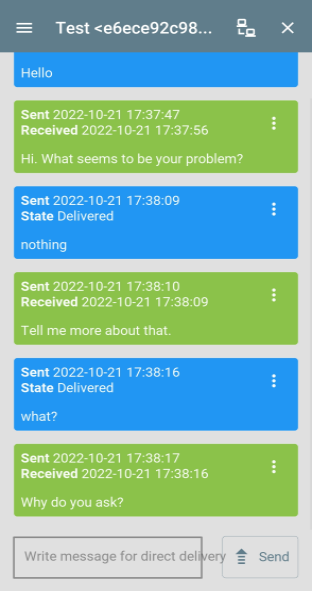
Installation manual
Install:
- Install all required prerequisites. (Default Reticulum installation. Only necessary if reticulum is not yet installed.)
apt update apt upgrade apt install python3-pip pip install pip --upgrade reboot pip3 install rns pip3 install pyserial netifaces pip3 install lxmf - Change the Reticulum configuration to suit your needs and use-case.
nano /.reticulum/config - Download the file from this repository.
wget https://raw.githubusercontent.com/SebastianObi/LXMF-Tools/main/lxmf_chatbot/lxmf_chatbot.py - Make it executable with the following command
chmod +x lxmf_chatbot.py
Start:
- Start it
./lxmf_chatbot.py - After the first start edit the configuration file to suit your needs and use-case. The file location is displayed.
- Example minimal configuration (override of the default config
config.cfg). These are the most relevant settings that need to be adjusted. All other settings are inconfig.cfgnano /root/.lxmf_chatbot/config.cfg.owr - Start it again. Finished!
./lxmf_chatbot.py
Run as a system service/deamon:
- Create a service file.
nano /etc/systemd/system/lxmf_chatbot.service - Copy and edit the following content to your own needs.
[Unit] Description=lxmf_chatbot.py Daemon After=multi-user.target [Service] # ExecStartPre=/bin/sleep 10 Type=simple Restart=always RestartSec=3 User=root ExecStart=/root/lxmf_chatbot.py [Install] WantedBy=multi-user.target - Enable the service.
systemctl enable lxmf_chatbot - Start the service.
systemctl start lxmf_chatbot
Start/Stop service:
systemctl start lxmf_chatbot
systemctl stop lxmf_chatbot
Enable/Disable service:
systemctl enable lxmf_chatbot
systemctl disable lxmf_chatbot
Run several instances (To copy the same application):
- Run the program with a different configuration path.
./lxmf_chatbot.py -p /root/.lxmf_chatbot_2nd ./lxmf_chatbot.py -p /root/.lxmf_chatbot_3nd - After the first start edit the configuration file to suit your needs and use-case. The file location is displayed.
First usage:
- With a manual start via the console, the own LXMF address is displayed:
[] ............................................................................... [] LXMF - Address: <801f48d54bc71cb3e0886944832aaf8d> [] ...............................................................................` - This address is also annouced at startup in the default setting.
- Now the software can be used.
Startup parameters:
usage: lxmf_chatbot.py [-h] [-p PATH] [-pr PATH_RNS] [-pl PATH_LOG] [-l LOGLEVEL] [-s] [--exampleconfig] [--exampleconfigoverride]
LXMF Chatbot - Simple chatbot (RiveScript) for LXMF messages
optional arguments:
-h, --help show this help message and exit
-p PATH, --path PATH Path to alternative config directory
-pr PATH_RNS, --path_rns PATH_RNS
Path to alternative Reticulum config directory
-pl PATH_LOG, --path_log PATH_LOG
Path to alternative log directory
-l LOGLEVEL, --loglevel LOGLEVEL
-s, --service Running as a service and should log to file
--exampleconfig Print verbose configuration example to stdout and exit
--exampleconfigoverride
Print verbose configuration example to stdout and exit
Config/data files:
-
config.cfg
This is the default config file.
-
config.cfg.owr
This is the user configuration file to override the default configuration file. All settings made here have precedence. This file can be used to clearly summarize all settings that deviate from the default. This also has the advantage that all changed settings can be kept when updating the program.
Configuration manual (Examples)
The configurations shown here are only a part of the total configuration.
It only serves to show the configuration that is necessary and adapted for the respective function.
All configurations must be made in the file config.cfg.owr.
All possible settings can be seen in the default configuration file config.cfg.
Admin manual
This guide applies to all admins. Here are briefly explained the administative possibilities.
User manual
This guide applies to users or admins. Here are briefly explained the normal possibilities of the software.
FAQ
How do I start with the software?
You should read the Installation manual section. There everything is explained briefly. Just work through everything from top to bottom :)