Easily view, navigate, search history commands 
[htsr](https://github.com/dvorka/hstr)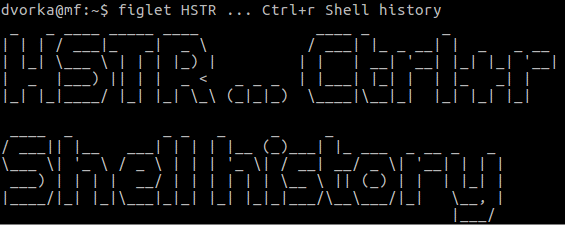
_**Install**_ : ```bash sudo apt install hstr -y && hstr --show-configuration >> ~/.bashrc ``` _Restart terminal_ > **Note** - Other installation info - [github.com/dvorka/hstr/blob/master/INSTALLATION.md](https://github.com/dvorka/hstr/blob/master/INSTALLATION.md#installation) **_Usage_** : ```bash hstr keyword ``` Interactive searching🔎 : `Ctrl+R` >**Note** - More info on usage : > man hstr #
 _**Install**_ :
```bash
sudo apt install fd-find -y && sudo apt install fzf -y
```
_**Add binary link**_(set correct bin directory location if error) :
```bash
ln -s $(which fdfind) ~/.local/bin/fd
```
_Restart terminal_
> **Note** - Other installation info :
_**Install**_ :
```bash
sudo apt install fd-find -y && sudo apt install fzf -y
```
_**Add binary link**_(set correct bin directory location if error) :
```bash
ln -s $(which fdfind) ~/.local/bin/fd
```
_Restart terminal_
> **Note** - Other installation info : 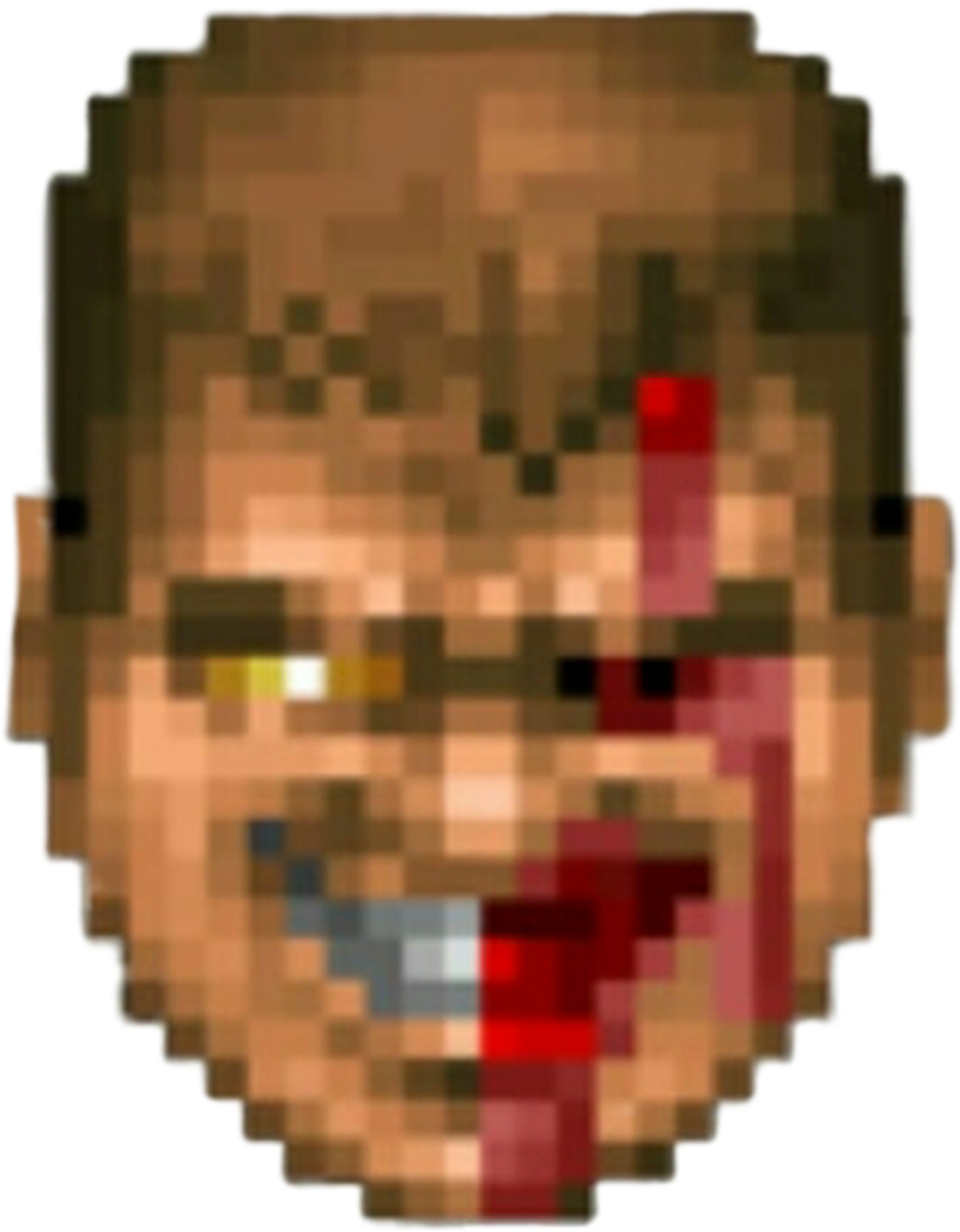
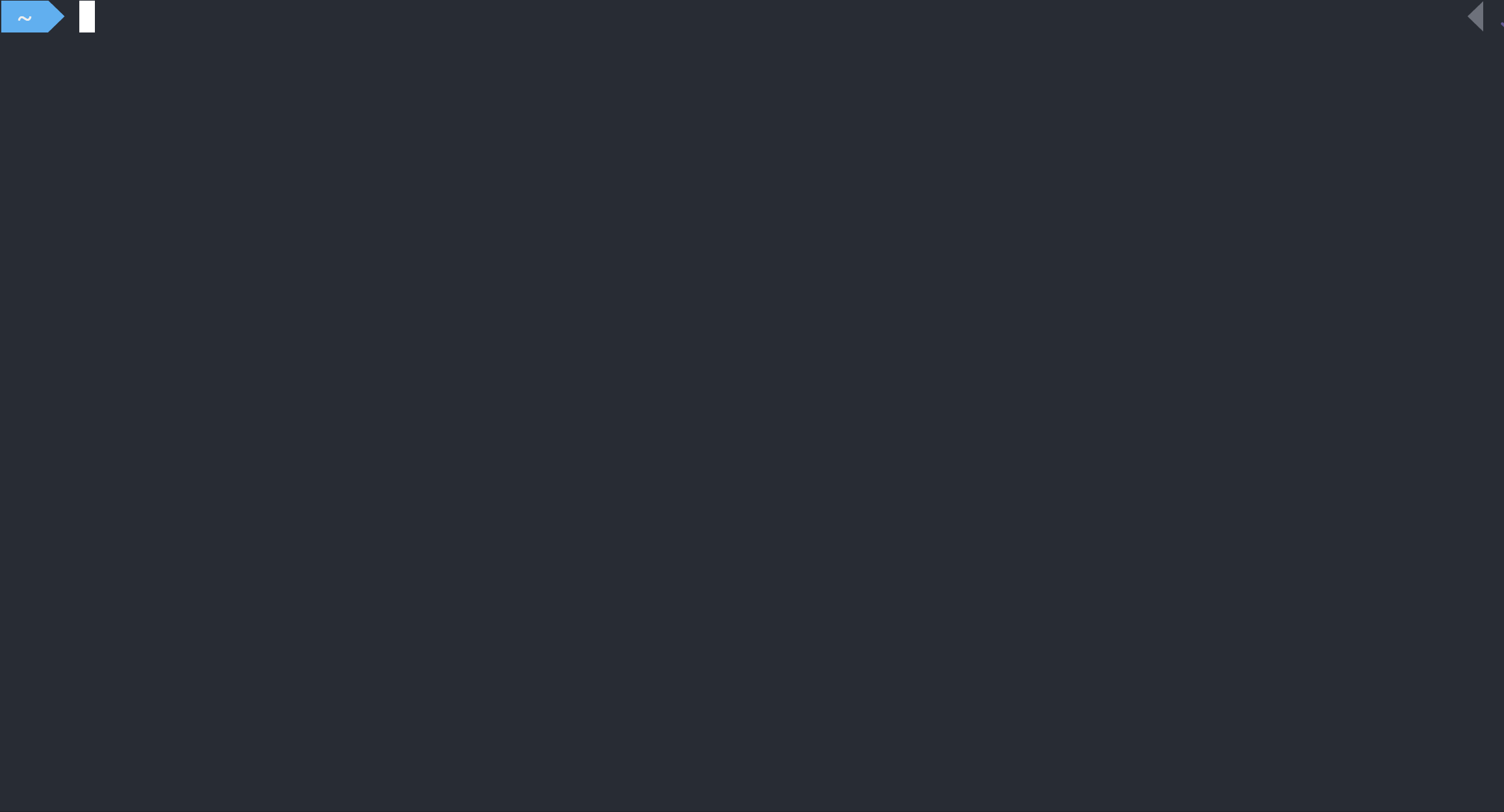 _**Install**_ :
```bash
sudo apt install zoxide
```
Open ~/.bashrc and add
```
eval "$(zoxide init bash)"
```
_Restart terminal_
> **Note** - Other installation info - [github.com/ajeetdsouza/zoxide#installation](https://github.com/ajeetdsouza/zoxide#installation)
_**Usage**_ :
```bash
z foo # cd into highest ranked directory matching foo
z foo bar # cd into highest ranked directory matching foo and bar
z foo / # cd into a subdirectory starting with foo
z ~/foo # z also works like a regular cd command
z foo/ # cd into relative path
z .. # cd one level up
z - # cd into previous directory
zi foo # cd with interactive selection (using fzf)
z foo
_**Install**_ :
```bash
sudo apt install zoxide
```
Open ~/.bashrc and add
```
eval "$(zoxide init bash)"
```
_Restart terminal_
> **Note** - Other installation info - [github.com/ajeetdsouza/zoxide#installation](https://github.com/ajeetdsouza/zoxide#installation)
_**Usage**_ :
```bash
z foo # cd into highest ranked directory matching foo
z foo bar # cd into highest ranked directory matching foo and bar
z foo / # cd into a subdirectory starting with foo
z ~/foo # z also works like a regular cd command
z foo/ # cd into relative path
z .. # cd one level up
z - # cd into previous directory
zi foo # cd with interactive selection (using fzf)
z foo