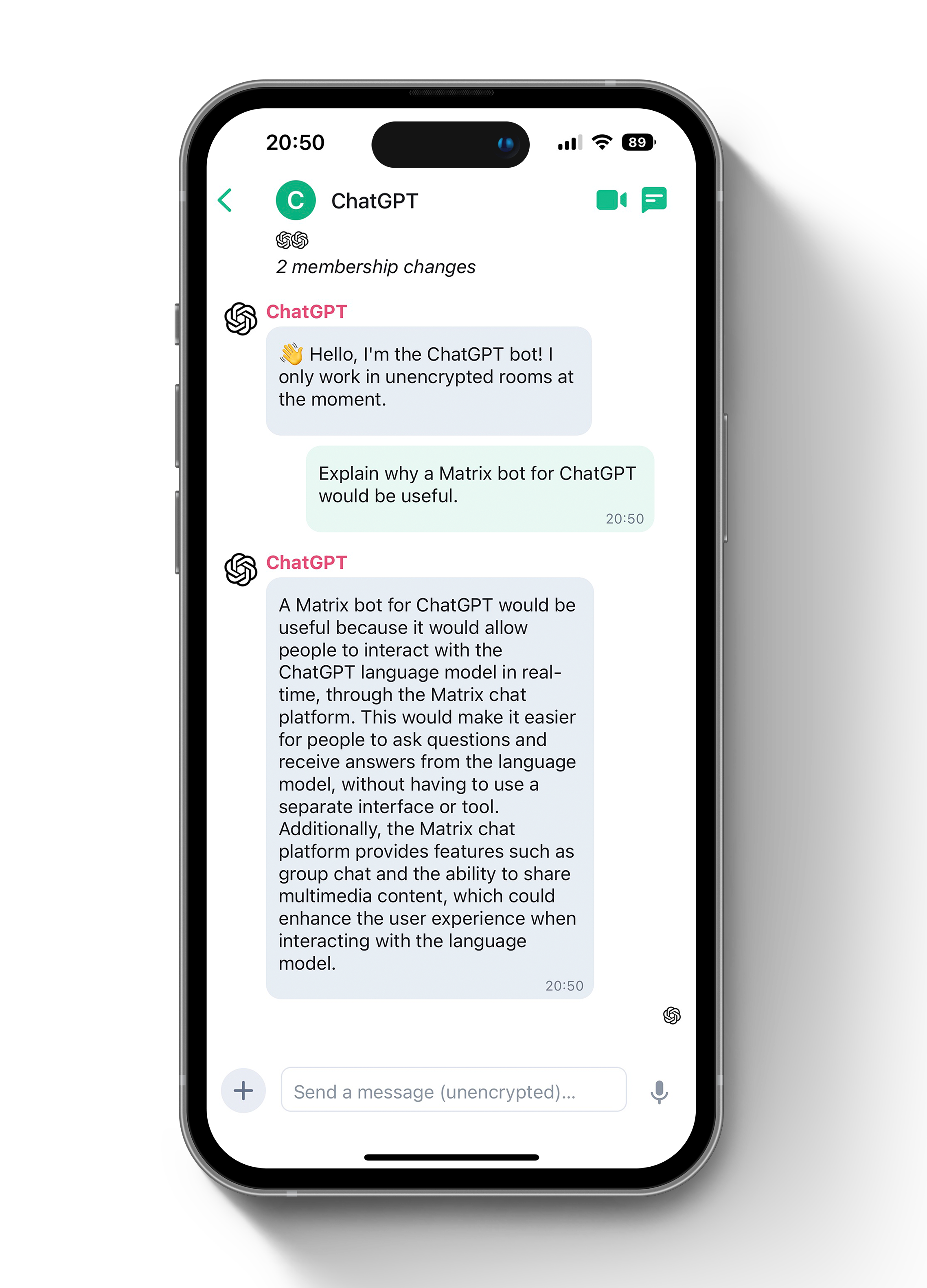| .github | ||
| img | ||
| src | ||
| .env.example | ||
| .gitignore | ||
| .nvmrc | ||
| Dockerfile | ||
| LICENSE | ||
| package-lock.json | ||
| package.json | ||
| README.md | ||
| tsconfig.json | ||
Matrix ChatGPT Bot
Talk to ChatGPT via your favourite Matrix client!
A Matrix bot that uses transitive-bullshit/chatgpt-api to access the unofficial ChatGPT API.
Usage
- Create a room
- Add the bot
- Start chatting away!
Features
- Shows typing indicator as ChatGPT is thinking!
- Supports encryption
- Stores context for ChatGPT conversations
Configure
Create a copy of the example .env file
cp .env.example .env
You must adjust all required settings in the .env file according to your needs. Optional settings can also be adjusted later.
Prerequsistes
Matrix
- You need a Matrix account on Matrix.org (or any other server) for the bot user.
Per default, whoever knows the name of your bot can add it to their rooms and start chatting. Access can be restricted by setting MATRIX_BLACKLIST or MATRIX_WHISTLIST in your .env file. When using a self-hosted setup, you could wildcard all your user by adding MATRIX_WHITELIST=:anotherhomeserver.example and change it to your homeserver address.
OpenAI / ChatGPT
- You need to have an account at openai.com. . Create a API Key. Then, set
OPENAI_API_KEYin your.envfile - You might want to change to chat-model by setting the
CHATGPT_MODELin your.envfile. The model currently defaults totext-chat-davinci-002-20221122. Check the node-chatgpt-api repository for keeping track of the models.
Setup
At first run, the bot outputs MATRIX_ACCESS_TOKEN to the console if it is not already set but MATRIX_BOT_USERNAME & MATRIX_BOT_PASSWORD are.
You must set MATRIX_ACCESS_TOKEN to use this token. Do not use it with any other client. Also, do not use an access token extracted via Element. This can cause issues with encryption later on.
You no longer need MATRIX_BOT_PASSWORD set but you can leave it if you want.
Run
There are multiple ways to run this bot. The easiest way is to run it within docker.
with Docker
This is the recommended way to run this project. It will use the latest stable release.
docker run -it -v storage:/storage --env-file=./.env --name matrix-chatgpt-bot ghcr.io/matrixgpt/matrix-chatgpt-bot:latest
or to build locally from the latest unstable release (only do this if you have a good reason):
docker build . -t matrix-chatgpt-bot
docker run -it -v storage:/storage --env-file=./.env --name matrix-chatgpt-bot matrix-chatgpt-bot
Note: Without -it flags in the command above you won't be able to stop the container using Ctrl-C
Note: In order to see the output of your console you need to run docker logs matrix-chatgpt-bot
with Docker Compose
You can also simply use a docker-compose file. You only need to copy the content below and save it in a file named docker-compose.yml. Either with a self-build image (run docker build . -t matrix-chatgpt-bot from your local git repo location) or with the latest stable release as pre-build package from this repo, which is the recommended way. The script will look for the .env file in the same folder as the docker-compose.yml. The key storage folder storage will be created in the same folder as well. Adjust the locations to your needs.
version: '3.7'
services:
matrix-chatgpt-bot:
container_name: matrix-chatgpt-bot
image: ghcr.io/matrixgpt/matrix-chatgpt-bot:latest ## change to "matrix-chatgpt-bot" if you want to use your self-build image
volumes:
- ./storage:/storage
env_file:
- ./.env
without Docker
Important: It is strongly recommended to run this package under Docker to not need to install various dependencies manually.
Nevertheless, you can also run it by using the package manager yarn (get it via apt install -y yarn). You might also need to have a newer version of Node.js and other missing packages.
yarnyarn buildyarn start
in Development
You only need to do this if you want to contribute code to this package.
- Run
yarn - Run
yarn build
Good to know
- The "storage"-folder contains all your encryption keys. If you delete it, you will loose access to all your encrypted messages.
- The bot replies in a thread. If you want to keep the context you need to reply to this thread or the bot will think its a new conversation. "Threads" were recently an experimental feature so you may need to activate it in your clients settings (e.g. in Element in the "lab"-section).
- There is support to set the context to work at the room level, the thread level or both (threads fork the conversation from the main room)
FAQ
How do I handle "[Error: decryption failed because the room key is missing]"
Encryption works great with this package but can sometimes be a bit sensitive. Following steps can help to solve the "encryption" error
- Don't use a
MATRIX_ACCESS_TOKENextracted via Element-App, use the generated token from the bot based on yourMATRIX_BOT_USERNAME&MATRIX_BOT_PASSWORDset in theenvfile. It will be visible in the console at start up if theMATRIX_ACCESS_TOKENis not already set:
- Remove the
MATRIX_ACCESS_TOKENfrom theenvfile and make sureMATRIX_BOT_USERNAME&MATRIX_BOT_PASSWORDare set - Re-run the bot
- Copy the token from console output to your
envfile - Restart the bot again.
- If all fails, you can always reset your key storage. It's important to exercise all of the following steps, because any remaining data could lead to the next encryption error. Once everything is working, make sure to not touch the "storage" folder anymore:
- Stop the bot
- Delete the "storage" folder
- Delete all user data for the matrix bot account (e.g. use Synapse-Admin) or create a fresh bot user account (you can then skip step 4)
- Log into your bot account (e.g. via Element) and log out of all sessions
- Verify the correctness of your
envfile and then run the bot setup again (e.g. viadocker-compose upif you use docker-compose).
I just want to chat with the bot and don't want to deal with encryption problems
- Set
MATRIX_ENCRYPTION=falsein your env-file and restart the bot. If it previously was running with encryption switched on, you need to create a new room with the bot as encryption can't be switched off once it was activated.
I'm getting a "{ errcode: 'M_NOT_FOUND', error: 'Event not found.' }" in my log files, do I need to worry?
- So far, its not known to cause issues, you can safely ignore it.
What to do if I get a TimeoutError, e.g. "TimeoutError: Navigation timeout of 30000 ms exceeded"?
This can happen if your bot can't reach the openai server.
- Make sure that your machine can reach the internet (e.g. using curl:
curl -I www.google.comshould give you a useful output (not "Could not resolve host") - When using docker, you first need to get inside the container via
docker exec -it matrix-chatgpt-bot bashand get the curl packageapt-get update && apt install -y curl). You can then run the command from within the container. - Verify that you are using a google account and 2FA is NOT activated.
ChatGPT is at capacity right now?
There are multiple ways out there on what to do, so see this just as some ideas
- If you can't login via website, try clearing your browser cache by pressing "shift" and reload the OpenAI page https://chat.openai.com
- If your bot can't connect, just be a bit patient, it typically does not take long until it's back
How do I know that the bot is running succesfully?
Once the bot has started succesfully, it will output the following information to your console.
[INFO] [index] Starting bot...[INFO] [MatrixClientLite] End-to-end encryption enabled## this depends on your setup[INFO] [index] Bot started!
I use Docker but I don't see an console output
You most likely need to view the logs by running docker logs matrix-chatgpt-bot
Reporting issues
You must report issues via Github if you want support. The chat room is for discussion not first line tech support.
Discussion
Join #matrix-chatgpt-bot:matrix.org with any Matrix chat client or on the web!
If you've never set up a Matrix client before you can follow the prompts to get started.
Please use the search on Github and Matrix before asking for support.
License
GNU AGPLv3. See LICENSE