
ChatGPT
> ChatGPT 桌面应用
[](./README.md)
[](./README-ZH_CN.md)
[](https://github.com/lencx/ChatGPT/releases)
[](https://discord.gg/aPhCRf4zZr)
[](https://twitter.com/lencx_)
[Awesome ChatGPT](./AWESOME.md)
## 📦 下载
[📝 更新日志](./UPDATE_LOG.md)
**最新版:**
- `Mac`: [ChatGPT_0.7.4_x64.dmg](https://github.com/lencx/ChatGPT/releases/download/v0.7.4/ChatGPT_0.7.4_x64.dmg)
- `Linux`: [chat-gpt_0.7.4_amd64.deb](https://github.com/lencx/ChatGPT/releases/download/v0.7.4/chat-gpt_0.7.4_amd64.deb)
- `Windows`: [ChatGPT_0.7.4_x64_en-US.msi](https://github.com/lencx/ChatGPT/releases/download/v0.7.4/ChatGPT_0.7.4_x64_en-US.msi)
[其他版本...](https://github.com/lencx/ChatGPT/releases)
### brew 安装
_[Homebrew快捷安装](https://brew.sh) ([Cask](https://docs.brew.sh/Cask-Cookbook)):_
```sh
brew tap lencx/chatgpt https://github.com/lencx/ChatGPT.git
brew install --cask chatgpt --no-quarantine
```
如果你坚持使用 _[Brewfile](https://github.com/Homebrew/homebrew-bundle#usage)_ ,你需要添加以下配置:
```rb
repo = "lencx/chatgpt"
tap repo, "https://github.com/#{repo}.git"
cask "chatgpt", args: { "no-quarantine": true }
```
## 📢 公告
这是一个令人兴奋的重大更新。像 `Telegram 机器人指令` 那样工作,帮助你快速填充自定模型,来让 ChatGPT 按照你想要的方式去工作。这个项目倾注了我大量业余时间,如果它对你有所帮助,宣传转发,或者 star 都是对我的巨大鼓励。我希望我可以持续更新下去,加入更多有趣的功能。
### 如何使用指令?
你可以从 [awesome-chatgpt-prompts](https://github.com/f/awesome-chatgpt-prompts) 来寻找有趣的功能来导入到应用。


在 ChatGPT 文本输入区域,键入 `/` 开头的字符,则会弹出指令提示,按下空格键,它会默认将命令关联的文本填充到输入区域(注意:如果包含多个指令提示,它只会选择第一个作为填充,你可以持续输入,直到第一个提示命令为你想要时,再按下空格键。或者使用鼠标来点击多条指令中的某一个)。填充完成后,你只需要按下回车键即可。斜杠命令下,使用 TAB 键修改 `{q}` 标签内容(仅支持单个修改 [#54](https://github.com/lencx/ChatGPT/issues/54))。使用键盘 `⇧` 和 `⇩`(上下键)来选择斜杠指令。


## ✨ 功能概览
- 跨平台: `macOS` `Linux` `Windows`
- 导出 ChatGPT 聊天记录 (支持 PNG, PDF 和生成分享链接)
- 应用自动升级通知
- 丰富的快捷键
- 系统托盘悬浮窗
- 应用菜单功能强大
- 支持斜杠命令及其配置(可手动配置或从文件同步 [#55](https://github.com/lencx/ChatGPT/issues/55))
- 自定义全局快捷键 ([#108](https://github.com/lencx/ChatGPT/issues/108))
### 菜单项
- **Preferences (喜好)**
- `Theme` - `Light`, `Dark` (仅支持 macOS 和 Windows)
- `Stay On Top`: 窗口置顶
- `Titlebar`: 是否显示 `Titlebar`,仅 macOS 支持
- `Inject Script`: 用于修改网站的用户自定义脚本
- `Hide Dock Icon` ([#35](https://github.com/lencx/ChatGPT/issues/35)): 隐藏 Dock 中的应用图标 (仅 macOS 支持)
- 系统图盘右键单击打开菜单,然后在菜单项中点击 `Show Dock Icon` 可以重新将应用图标显示在 Dock(`SystemTrayMenu -> Show Dock Icon`)
- `Control Center`: ChatGPT 应用的控制中心,它将为应用提供无限的可能
- 设置 `Theme`,`Stay On Top`,`Titlebar` 等
- `User Agent` ([#17](https://github.com/lencx/ChatGPT/issues/17)): 自定义 `user agent` 防止网站安全检测,默认值为空
- `Switch Origin` ([#14](https://github.com/lencx/ChatGPT/issues/14)): 切换网站源地址,默认为 `https://chat.openai.com`。需要注意的是镜像网站的 UI 需要和原网站一致,否则可能会导致某些功能不工作
- `Go to Config`: 打开 ChatGPT 配置目录 (`path: ~/.chatgpt/*`)
- `Clear Config`: 清除 ChatGPT 配置数据 (`path: ~/.chatgpt/*`), 这是危险操作,请提前备份数据
- `Restart ChatGPT`: 重启应用。如果注入脚本编辑完成,或者应用可卡死可以通过此菜单重新启动应用
- `Awesome ChatGPT`: 一个很棒的 ChatGPT 推荐列表
- **Edit** - `Undo`, `Redo`, `Cut`, `Copy`, `SelectAll`, ...
- **View** - `Go Back`, `Go Forward`, `Scroll to Top of Screen`, `Scroll to Bottom of Screen`, `Refresh the Screen`, ...
- **Help**
- `Update Log`: ChatGPT 应用更新日志
- `Report Bug`: 报告 BUG 或反馈建议
- `Toggle Developer Tools`: 网站调试工具,调试页面或脚本可能需要
## 应用配置
| 平台 | 路径 |
| ------- | ------------------------- |
| Linux | `/home/lencx/.chatgpt` |
| macOS | `/Users/lencx/.chatgpt` |
| Windows | `C:\Users\lencx\.chatgpt` |
- `[.chatgpt]` - 应用配置根路径
- `chat.conf.json` - 应用喜好配置
- `chat.model.json` - ChatGPT 输入提示,通过斜杠命令来快速完成输入,主要包含三部分:
- `user_custom` - 需要手动录入 (**Control Conter -> Language Model -> User Custom**)
- `sync_prompts` - 从 [f/awesome-chatgpt-prompts](https://github.com/f/awesome-chatgpt-prompts) 同步数据 (**Control Conter -> Language Model -> Sync Prompts**)
- `sync_custom` - 同步自定义的 json 或 csv 文件数据,支持本地和远程 (**Control Conter -> Language Model -> Sync Custom**)
- `chat.model.cmd.json` - 过滤(是否启用)和排序处理后的斜杠命令数据
- `[cache_model]` - 缓存同步或录入的数据
- `chatgpt_prompts.json` - 缓存 `sync_prompts` 数据
- `user_custom.json` - 缓存 `user_custom` 数据
- `ae6cf32a6f8541b499d6bfe549dbfca3.json` - 随机生成的文件名,缓存 `sync_custom` 数据
- `4f695d3cfbf8491e9b1f3fab6d85715c.json` - 随机生成的文件名,缓存 `sync_custom` 数据
- `bd1b96f15a1644f7bd647cc53073ff8f.json` - 随机生成的文件名,缓存 `sync_custom` 数据
### 客户端信息同步
目前同步自定文件仅支持 json 和 csv,且需要满足以下格式,否则会导致应用异常:
> JSON 格式
```json
[
{
"cmd": "a",
"act": "aa",
"prompt": "aaa aaa aaa"
},
{
"cmd": "b",
"act": "bb",
"prompt": "bbb bbb bbb"
}
]
```
> CSV 格式
```csv
"cmd","act","prompt"
"a","aa","aaa aaa aaa"
"b","bb","bbb bbb bbb"
```
## 👀 预览





 ---
---
 ## ❓ 常见问题
### 不能打开 ChatGPT
如果升级应用后无法打开,请尝试清除配置,它位于此目录 `~/.chatgpt/*`。
### 主窗口已经登录,但是系统托盘窗口显示未登录
可通过菜单项里的 `Restart ChatGPT` 重启应用来修复这个问题(`Menu -> Preferences -> Restart ChatGPT`)。
### 它是否安全?
它是安全的,仅仅只是对 [OpenAI ChatGPT](https://chat.openai.com) 网站的包装,注入了一些额外功能(均在本地,未发起网络请求),如果存疑,可以检查源代码。
### 开发者未验证?
Mac 上无法安装,提示开发者未验证,具体可以查看下面给出的解决方案(它是开源的,很安全)。
- [Open a Mac app from an unidentified developer](https://support.apple.com/en-sg/guide/mac-help/mh40616/mac)
### 我想自己构建它?
#### 预安装
- [Rust](https://www.rust-lang.org/)
- [VS Code](https://code.visualstudio.com/)
- [rust-analyzer](https://marketplace.visualstudio.com/items?itemName=rust-lang.rust-analyzer)
- [tauri](https://marketplace.visualstudio.com/items?itemName=tauri-apps.tauri-vscode)
#### 开始
```bash
# step1: 克隆仓库
git clone https://github.com/lencx/ChatGPT.git
# step2: 进入目录
cd ChatGPT
# step3: 安装依赖
yarn
# step4: 开发启动
yarn dev
# step5: 构建应用
# 构建后的安装包位置: src-tauri/target/release/bundle
yarn build
```
## ❤️ 感谢
- 分享按钮的代码从 [@liady](https://github.com/liady) 的插件获得,并做了一些本地化修改
- 感谢 [Awesome ChatGPT Prompts](https://github.com/f/awesome-chatgpt-prompts) 项目为这个应用自定义指令功能所带来的启发
---
[](https://star-history.com/#lencx/chatgpt&Date)
## 中国用户
国内用户如果遇到使用问题或者想交流 ChatGPT 技巧,可以关注公众号“浮之静”,发送 “chat” 进群参与讨论。公众号会更新[《Tauri 系列》](https://mp.weixin.qq.com/mp/appmsgalbum?__biz=MzIzNjE2NTI3NQ==&action=getalbum&album_id=2593843659863752704)文章,技术思考等等,如果对 tauri 开发应用感兴趣可以关注公众号后回复 “tauri” 进技术开发群(想私聊的也可以关注公众号,来添加微信)。开源不易,如果这个项目对你有帮助可以分享给更多人,或者微信扫码打赏。
## ❓ 常见问题
### 不能打开 ChatGPT
如果升级应用后无法打开,请尝试清除配置,它位于此目录 `~/.chatgpt/*`。
### 主窗口已经登录,但是系统托盘窗口显示未登录
可通过菜单项里的 `Restart ChatGPT` 重启应用来修复这个问题(`Menu -> Preferences -> Restart ChatGPT`)。
### 它是否安全?
它是安全的,仅仅只是对 [OpenAI ChatGPT](https://chat.openai.com) 网站的包装,注入了一些额外功能(均在本地,未发起网络请求),如果存疑,可以检查源代码。
### 开发者未验证?
Mac 上无法安装,提示开发者未验证,具体可以查看下面给出的解决方案(它是开源的,很安全)。
- [Open a Mac app from an unidentified developer](https://support.apple.com/en-sg/guide/mac-help/mh40616/mac)
### 我想自己构建它?
#### 预安装
- [Rust](https://www.rust-lang.org/)
- [VS Code](https://code.visualstudio.com/)
- [rust-analyzer](https://marketplace.visualstudio.com/items?itemName=rust-lang.rust-analyzer)
- [tauri](https://marketplace.visualstudio.com/items?itemName=tauri-apps.tauri-vscode)
#### 开始
```bash
# step1: 克隆仓库
git clone https://github.com/lencx/ChatGPT.git
# step2: 进入目录
cd ChatGPT
# step3: 安装依赖
yarn
# step4: 开发启动
yarn dev
# step5: 构建应用
# 构建后的安装包位置: src-tauri/target/release/bundle
yarn build
```
## ❤️ 感谢
- 分享按钮的代码从 [@liady](https://github.com/liady) 的插件获得,并做了一些本地化修改
- 感谢 [Awesome ChatGPT Prompts](https://github.com/f/awesome-chatgpt-prompts) 项目为这个应用自定义指令功能所带来的启发
---
[](https://star-history.com/#lencx/chatgpt&Date)
## 中国用户
国内用户如果遇到使用问题或者想交流 ChatGPT 技巧,可以关注公众号“浮之静”,发送 “chat” 进群参与讨论。公众号会更新[《Tauri 系列》](https://mp.weixin.qq.com/mp/appmsgalbum?__biz=MzIzNjE2NTI3NQ==&action=getalbum&album_id=2593843659863752704)文章,技术思考等等,如果对 tauri 开发应用感兴趣可以关注公众号后回复 “tauri” 进技术开发群(想私聊的也可以关注公众号,来添加微信)。开源不易,如果这个项目对你有帮助可以分享给更多人,或者微信扫码打赏。
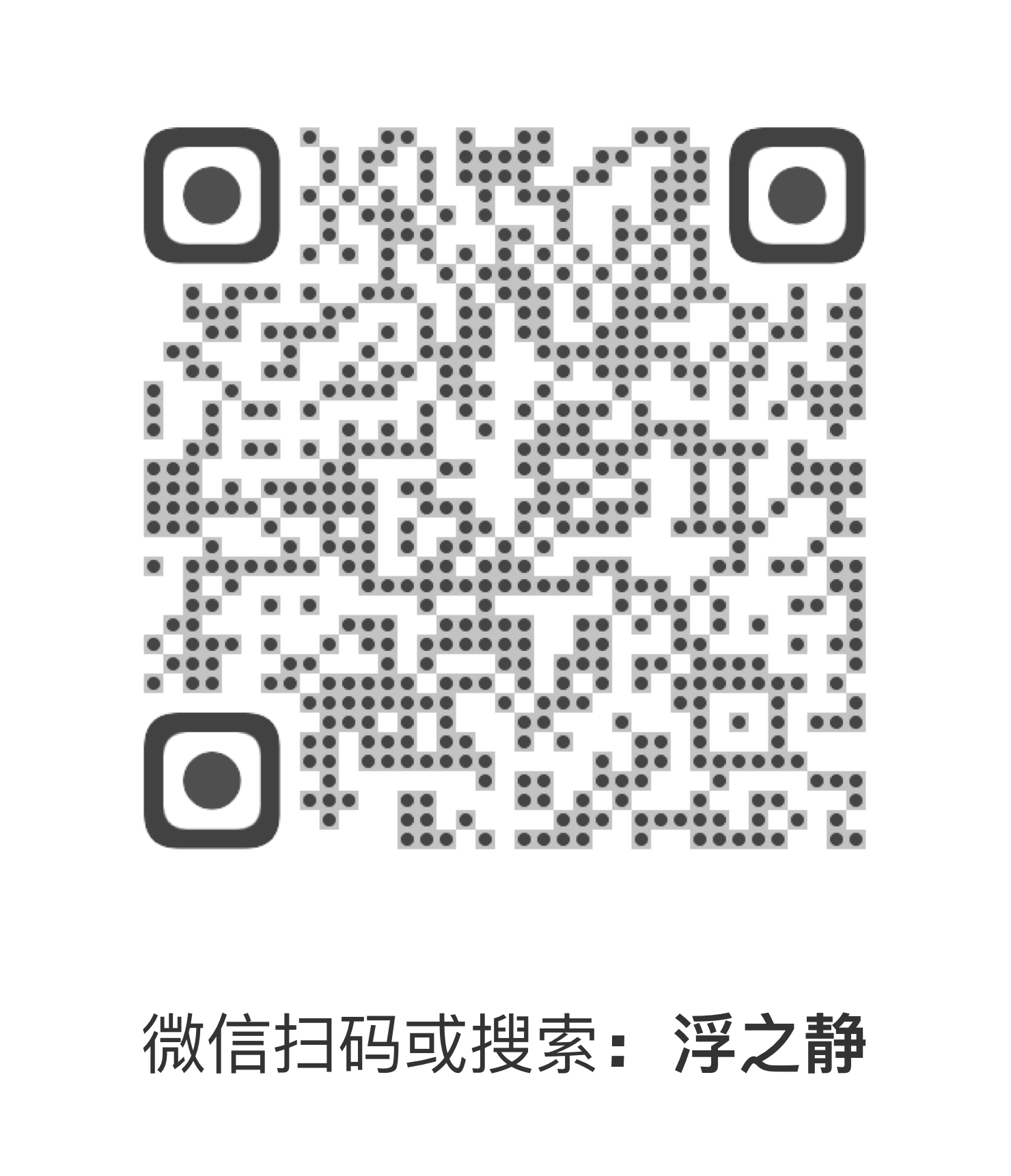
 ## License
Apache License
## License
Apache License







 ---
---
 ## ❓ 常见问题
### 不能打开 ChatGPT
如果升级应用后无法打开,请尝试清除配置,它位于此目录 `~/.chatgpt/*`。
### 主窗口已经登录,但是系统托盘窗口显示未登录
可通过菜单项里的 `Restart ChatGPT` 重启应用来修复这个问题(`Menu -> Preferences -> Restart ChatGPT`)。
### 它是否安全?
它是安全的,仅仅只是对 [OpenAI ChatGPT](https://chat.openai.com) 网站的包装,注入了一些额外功能(均在本地,未发起网络请求),如果存疑,可以检查源代码。
### 开发者未验证?
Mac 上无法安装,提示开发者未验证,具体可以查看下面给出的解决方案(它是开源的,很安全)。
- [Open a Mac app from an unidentified developer](https://support.apple.com/en-sg/guide/mac-help/mh40616/mac)
### 我想自己构建它?
#### 预安装
- [Rust](https://www.rust-lang.org/)
- [VS Code](https://code.visualstudio.com/)
- [rust-analyzer](https://marketplace.visualstudio.com/items?itemName=rust-lang.rust-analyzer)
- [tauri](https://marketplace.visualstudio.com/items?itemName=tauri-apps.tauri-vscode)
#### 开始
```bash
# step1: 克隆仓库
git clone https://github.com/lencx/ChatGPT.git
# step2: 进入目录
cd ChatGPT
# step3: 安装依赖
yarn
# step4: 开发启动
yarn dev
# step5: 构建应用
# 构建后的安装包位置: src-tauri/target/release/bundle
yarn build
```
## ❤️ 感谢
- 分享按钮的代码从 [@liady](https://github.com/liady) 的插件获得,并做了一些本地化修改
- 感谢 [Awesome ChatGPT Prompts](https://github.com/f/awesome-chatgpt-prompts) 项目为这个应用自定义指令功能所带来的启发
---
[](https://star-history.com/#lencx/chatgpt&Date)
## 中国用户
国内用户如果遇到使用问题或者想交流 ChatGPT 技巧,可以关注公众号“浮之静”,发送 “chat” 进群参与讨论。公众号会更新[《Tauri 系列》](https://mp.weixin.qq.com/mp/appmsgalbum?__biz=MzIzNjE2NTI3NQ==&action=getalbum&album_id=2593843659863752704)文章,技术思考等等,如果对 tauri 开发应用感兴趣可以关注公众号后回复 “tauri” 进技术开发群(想私聊的也可以关注公众号,来添加微信)。开源不易,如果这个项目对你有帮助可以分享给更多人,或者微信扫码打赏。
## ❓ 常见问题
### 不能打开 ChatGPT
如果升级应用后无法打开,请尝试清除配置,它位于此目录 `~/.chatgpt/*`。
### 主窗口已经登录,但是系统托盘窗口显示未登录
可通过菜单项里的 `Restart ChatGPT` 重启应用来修复这个问题(`Menu -> Preferences -> Restart ChatGPT`)。
### 它是否安全?
它是安全的,仅仅只是对 [OpenAI ChatGPT](https://chat.openai.com) 网站的包装,注入了一些额外功能(均在本地,未发起网络请求),如果存疑,可以检查源代码。
### 开发者未验证?
Mac 上无法安装,提示开发者未验证,具体可以查看下面给出的解决方案(它是开源的,很安全)。
- [Open a Mac app from an unidentified developer](https://support.apple.com/en-sg/guide/mac-help/mh40616/mac)
### 我想自己构建它?
#### 预安装
- [Rust](https://www.rust-lang.org/)
- [VS Code](https://code.visualstudio.com/)
- [rust-analyzer](https://marketplace.visualstudio.com/items?itemName=rust-lang.rust-analyzer)
- [tauri](https://marketplace.visualstudio.com/items?itemName=tauri-apps.tauri-vscode)
#### 开始
```bash
# step1: 克隆仓库
git clone https://github.com/lencx/ChatGPT.git
# step2: 进入目录
cd ChatGPT
# step3: 安装依赖
yarn
# step4: 开发启动
yarn dev
# step5: 构建应用
# 构建后的安装包位置: src-tauri/target/release/bundle
yarn build
```
## ❤️ 感谢
- 分享按钮的代码从 [@liady](https://github.com/liady) 的插件获得,并做了一些本地化修改
- 感谢 [Awesome ChatGPT Prompts](https://github.com/f/awesome-chatgpt-prompts) 项目为这个应用自定义指令功能所带来的启发
---
[](https://star-history.com/#lencx/chatgpt&Date)
## 中国用户
国内用户如果遇到使用问题或者想交流 ChatGPT 技巧,可以关注公众号“浮之静”,发送 “chat” 进群参与讨论。公众号会更新[《Tauri 系列》](https://mp.weixin.qq.com/mp/appmsgalbum?__biz=MzIzNjE2NTI3NQ==&action=getalbum&album_id=2593843659863752704)文章,技术思考等等,如果对 tauri 开发应用感兴趣可以关注公众号后回复 “tauri” 进技术开发群(想私聊的也可以关注公众号,来添加微信)。开源不易,如果这个项目对你有帮助可以分享给更多人,或者微信扫码打赏。
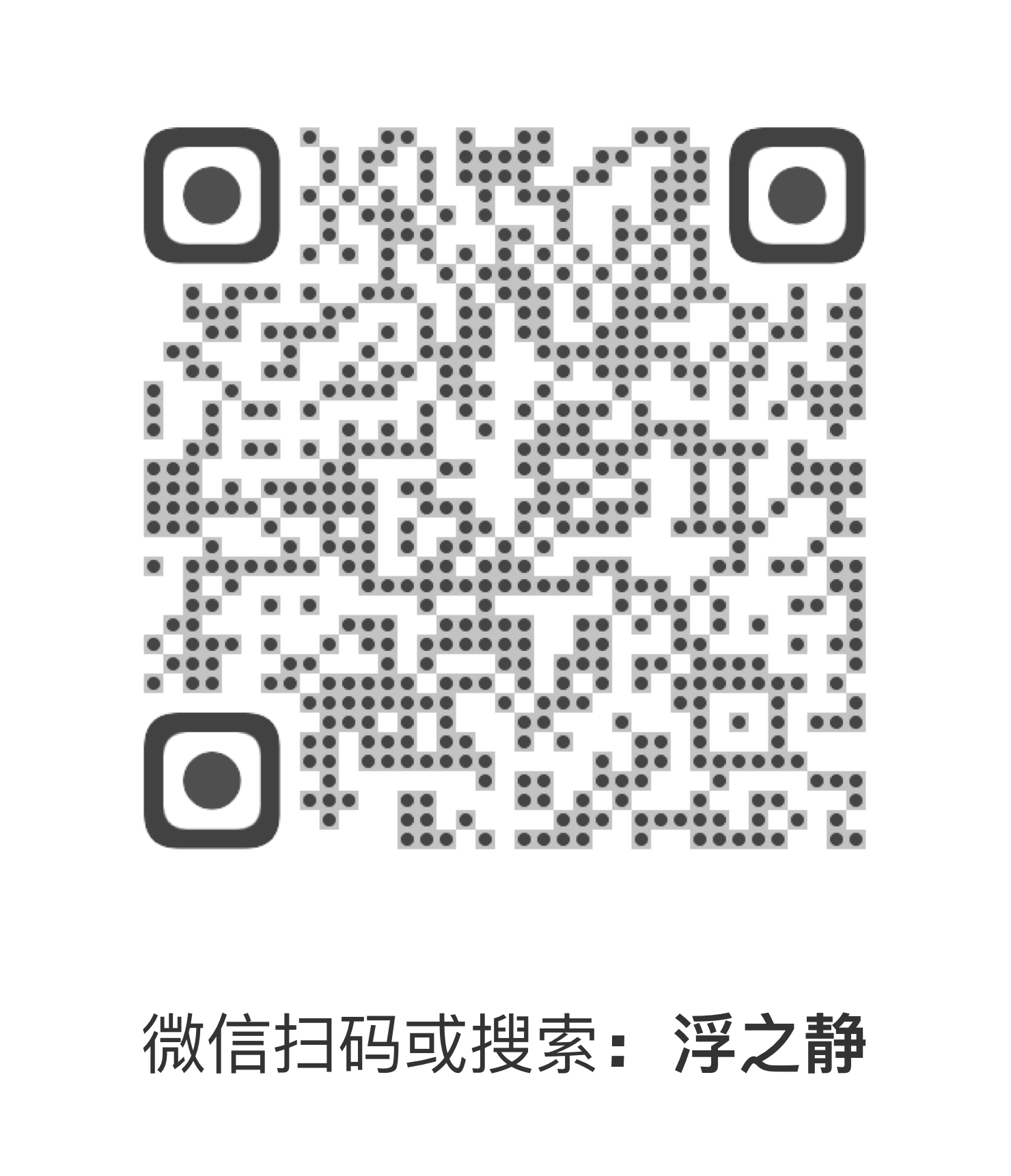
 ## License
Apache License
## License
Apache License